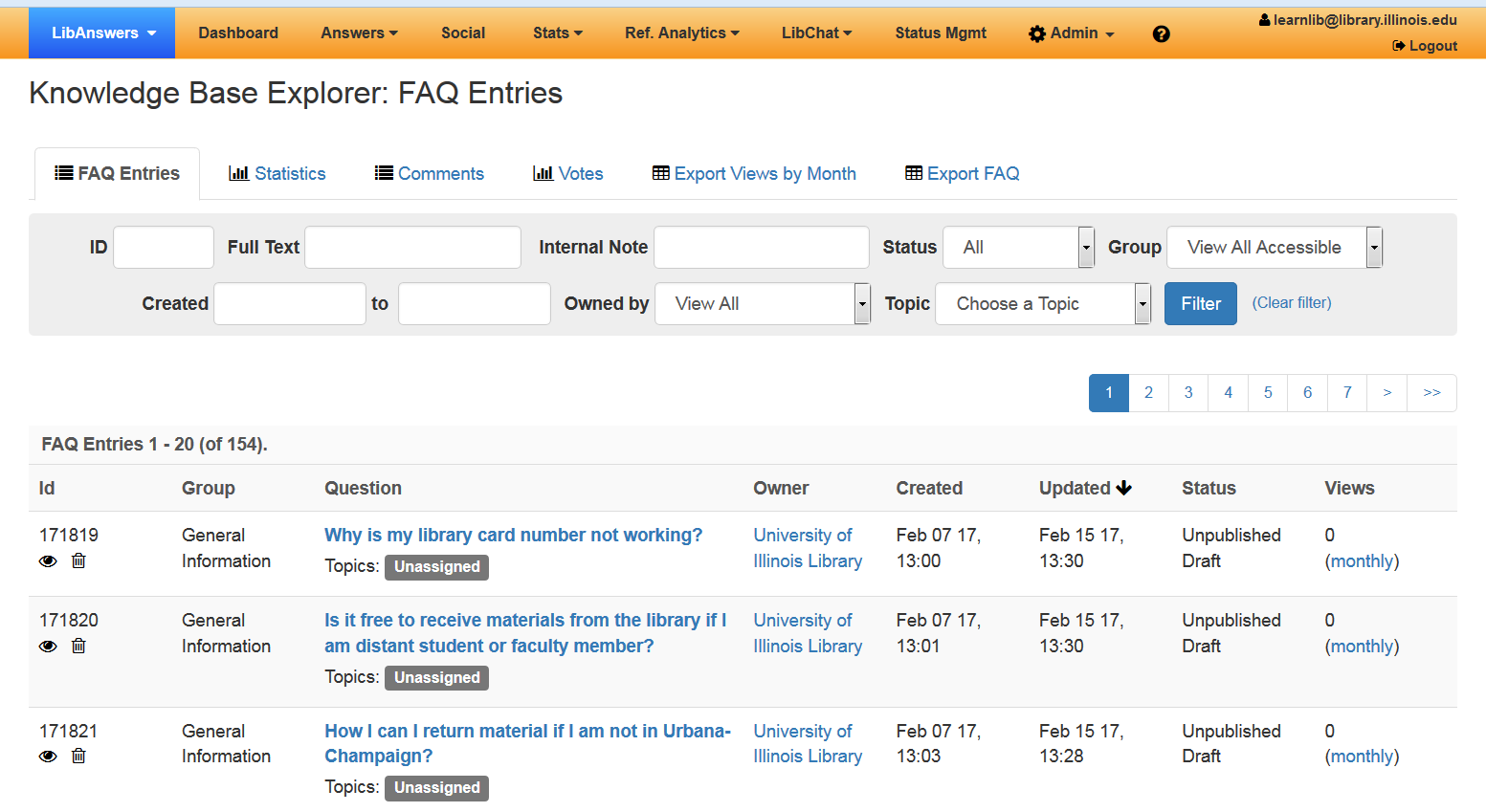Create FAQs
1. Log into LibApps. A link is available at the bottom right of all FAQ pages.
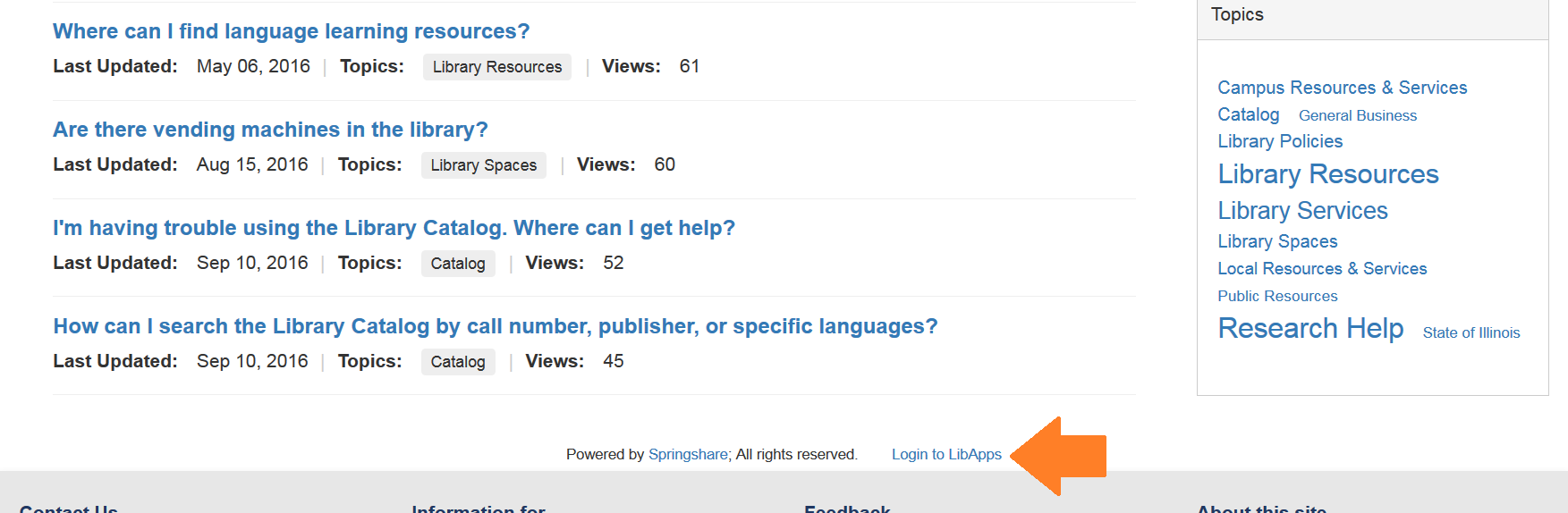
2. Select Answers from the top of the menu, then select Create.
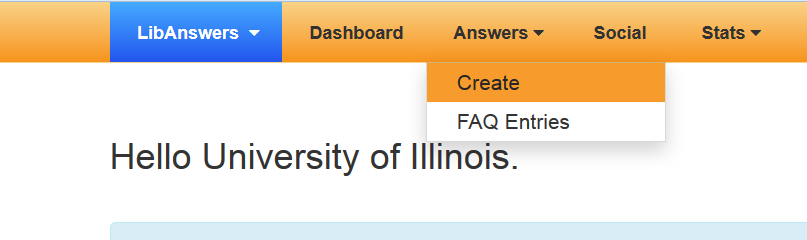
3. Change the content tab from Ticket to FAQ.
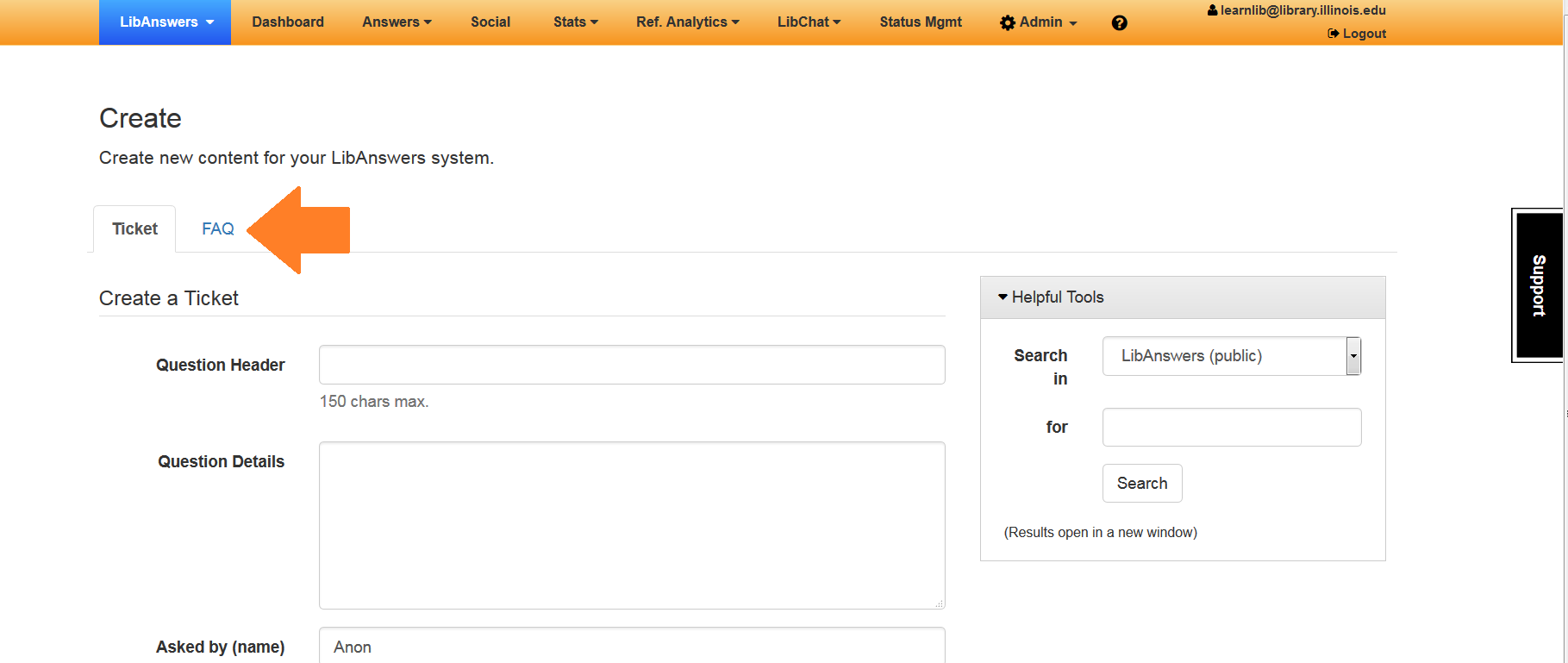
4. Select the group you would like the question to be in. For example, the drop down menu for the Research Information Services department (RIS) has General Information and Internal Staff FAQs.
- General Information – public
- Internal Staff FAQs – private and only visible when logged in
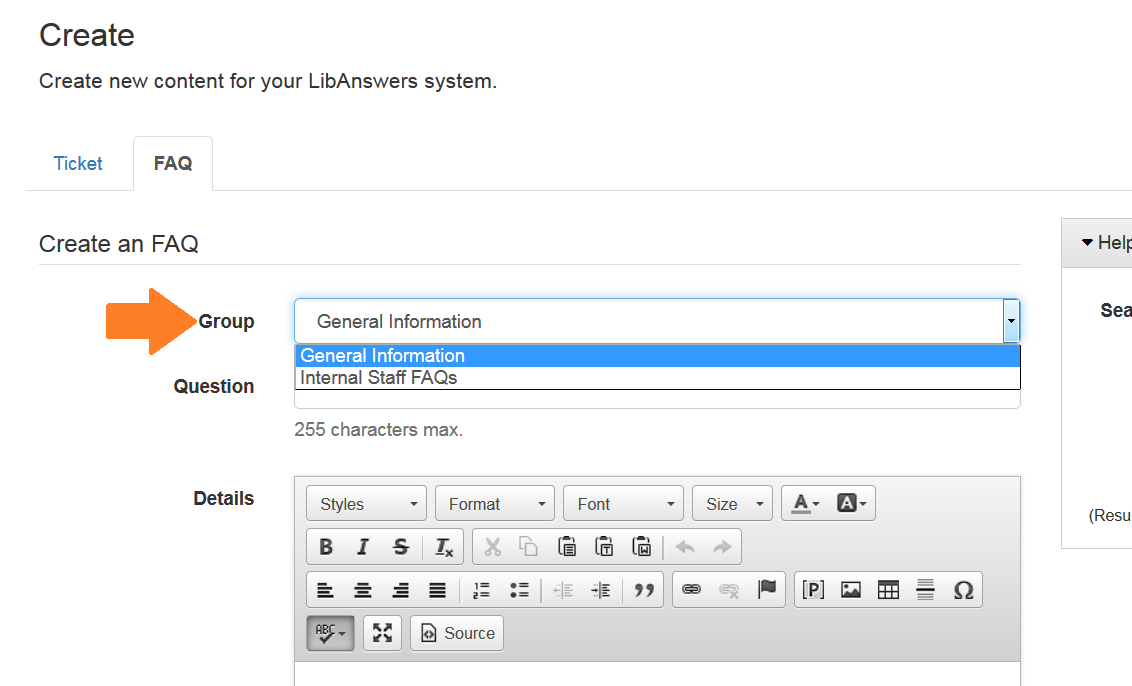
5. On this page you only put in the question. Do not write anything in the “Details” box below. To add the answer you must click Save Question and Continue.
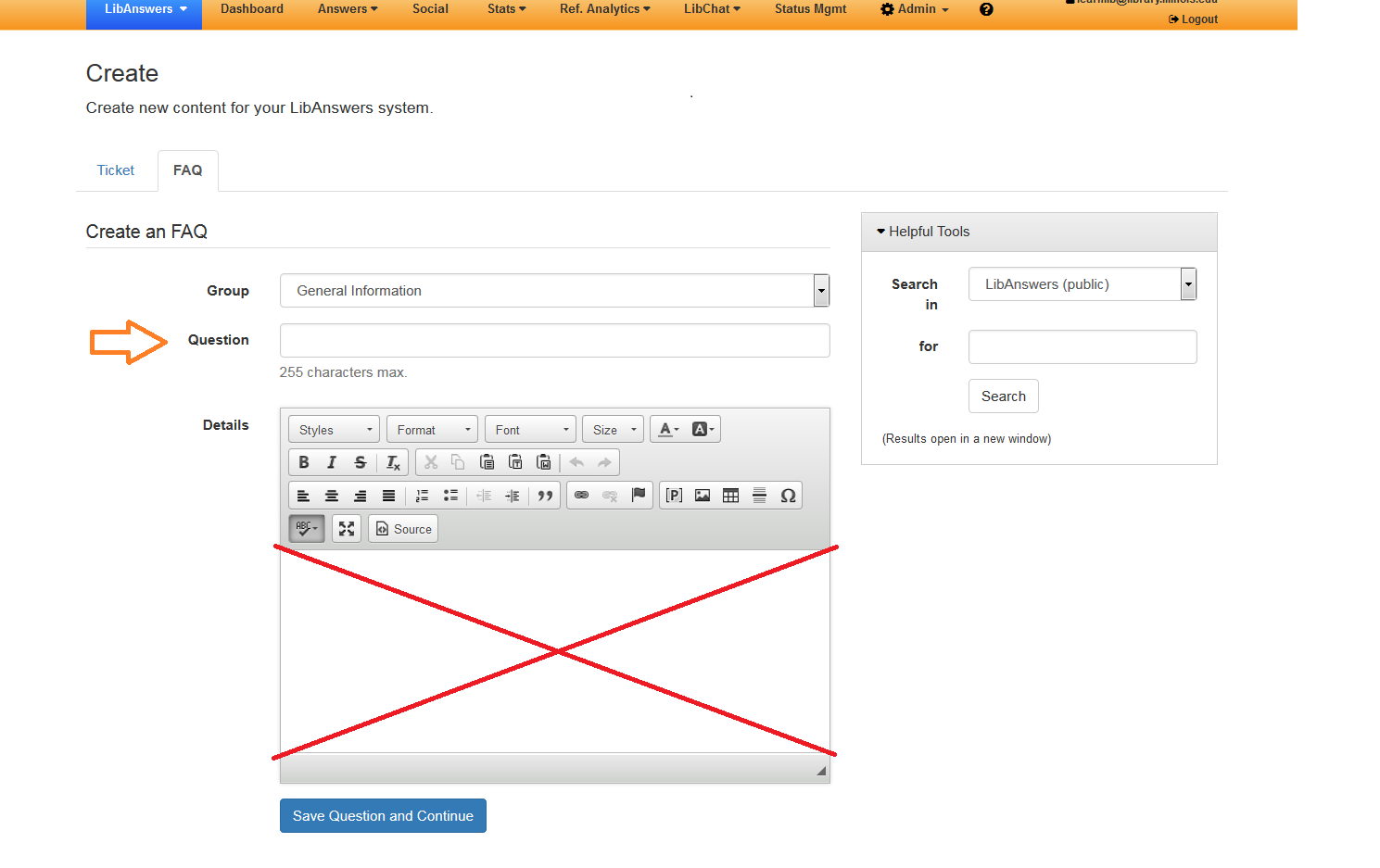
(Note: Ignore the “Helpful Tools” on the right side of the page. It’s available in case you would like to search LibAnswers for an existing question while you are writing a new one.)
6. On the next page, type in the answer. Assign keywords (they work like tags) if you feel there are any additional words that aren’t in the question or answer text that would help people find this entry. Assign only 1 topic.
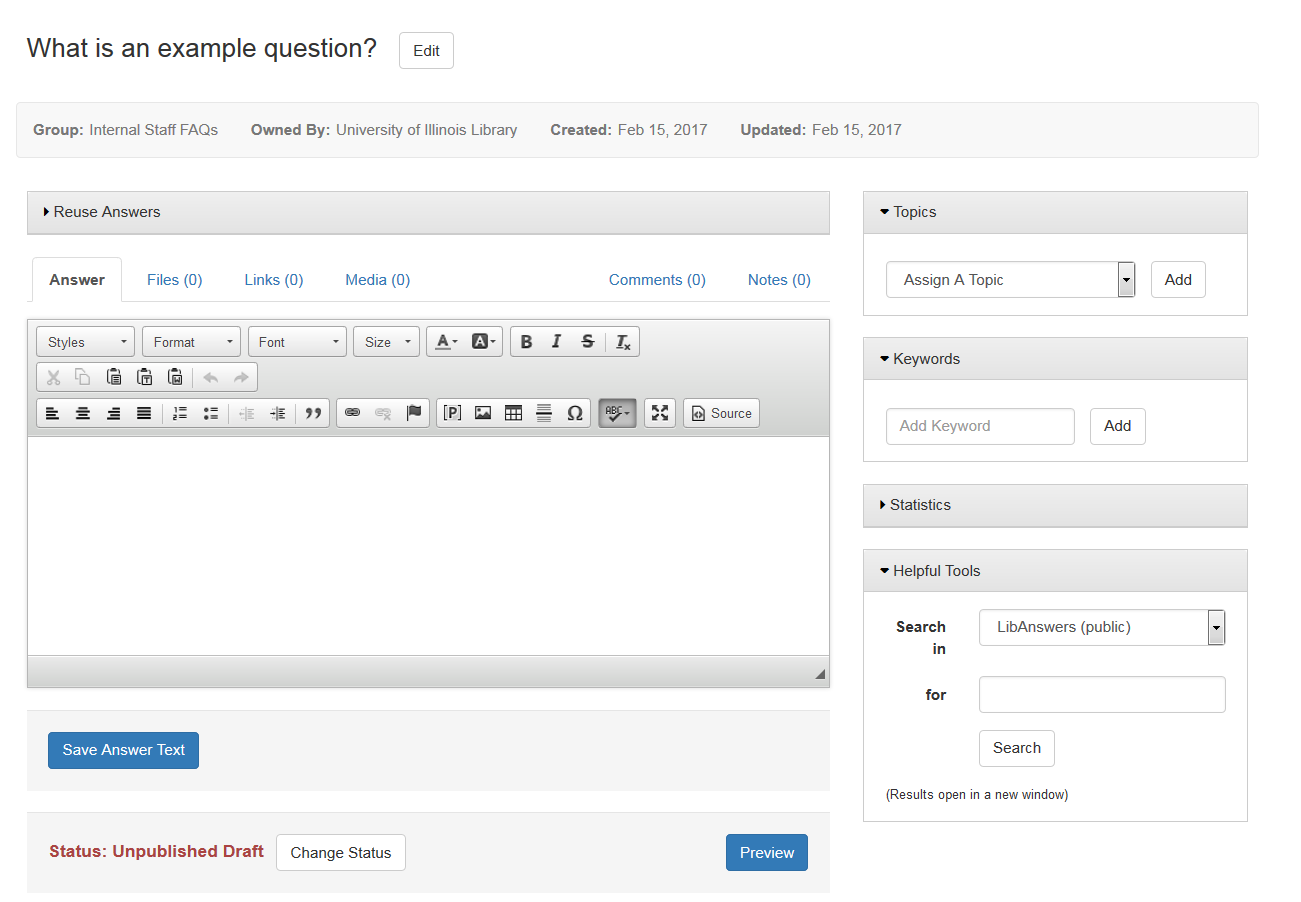
7. To publish or unpublish an FAQ, click on Change Status at the bottom of the page. Only publish questions you are ready for patrons to see!
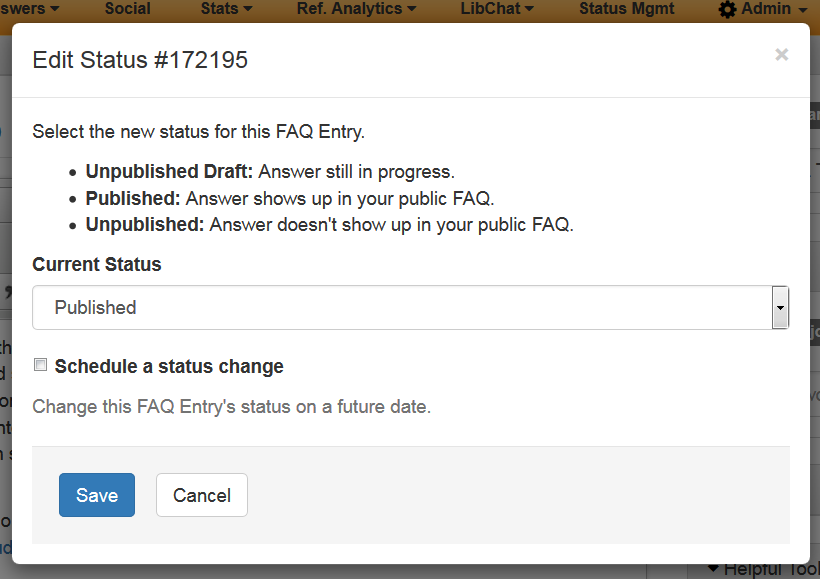
Edit Existing FAQs
1. Select Answers from the top of the LibApps menu, then select FAQ Entries.
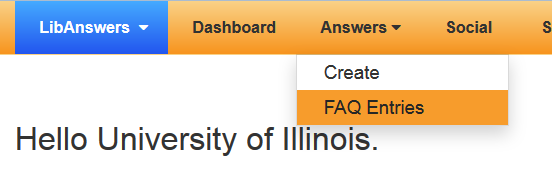
2. On the Knowledge Base Explorer page, you can view questions by group, topic, who owns them, etc. You can also sort them by creation date, status, views, etc.
3. To edit an FAQ, click on the hyperlinked question text. Make your changes, then click Save Answer Text.