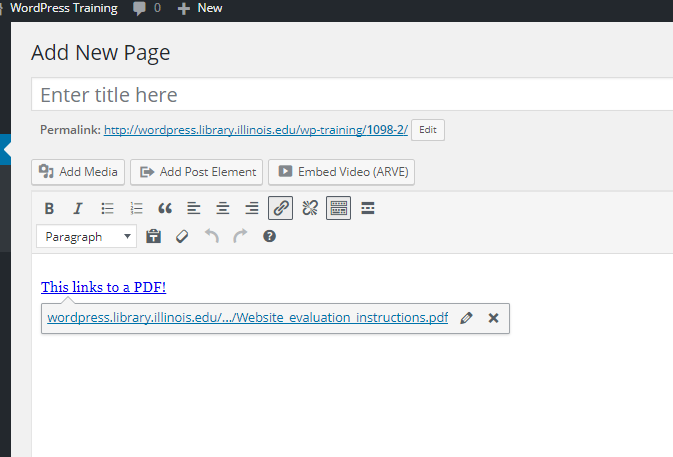How to link to a PDF or Word file in WordPress
Embedding files into your WordPress page is simple! Just follow these steps:
Step 1 – Adding Media
![]() Click the location in the text where you want your document link to appear. Click the “Add Media” button, near the top left of your page editor. You may be familiar with this process for adding images – adding documents is very similar. In the window that opens, click the “Upload Files” tab on the top left, browse, and upload your PDF or doc file. it will appear next to your other media items and images.
Click the location in the text where you want your document link to appear. Click the “Add Media” button, near the top left of your page editor. You may be familiar with this process for adding images – adding documents is very similar. In the window that opens, click the “Upload Files” tab on the top left, browse, and upload your PDF or doc file. it will appear next to your other media items and images.
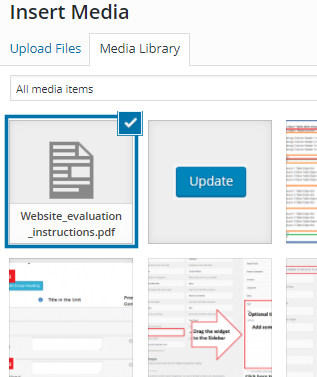
Step 2 – Customize Your Title
On the right side of the screen, you should see the same text entry boxes you’ve seen when adding an image. The important one to note is the “title” box, which is the second one down. When adding images, this box is usually left alone but when adding documents, the text in this box will determine your link’s appearance. Change the text in the box to whatever you want to appear on the webpage.
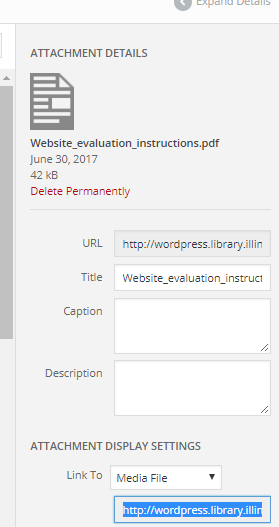
Step 3 – Insert Into Page
Optional: admire newfound WordPress skills.
After you click “Insert into page” at the bottom of the media dialog, your editor should look like this, with a direct link to the PDF.