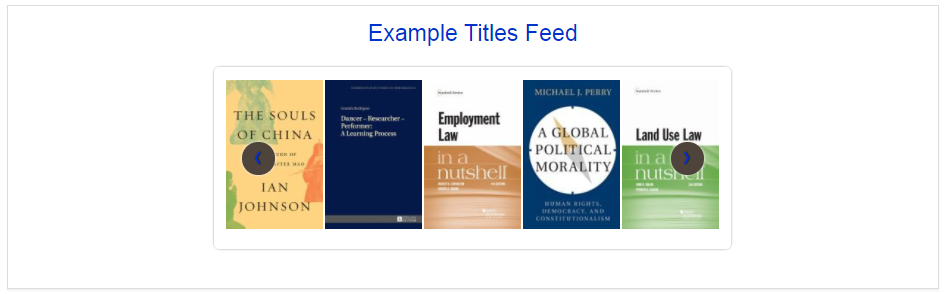When to use
The new titles feed can be activated on the homepage and/or used as a shortcode to display it on any page. You may choose a to use the new titles feed with or without images.
Basic usage
In order to use the new titles feed you must first navigate to the New Titles Feed tab, under the Settings option of the left navigation bar in your WordPress dahsboard.
Steps
- There are two options for the News Title:

- Check the Enable checkbox to enable the New Titles Feed shortcode.Alternatively, you may choose to Enable homepage module, which works independently of the shortcode usage, and will display the new titles feed on the homepage. This option alone does not enable the use of shortcodes.
- Enter a title to display in Display Title

- Select libraries by clicking on a library name. To select multiple names you can hold down the CTRL key while clicking to select. You may also check the Include All Libraries checkbox to select all
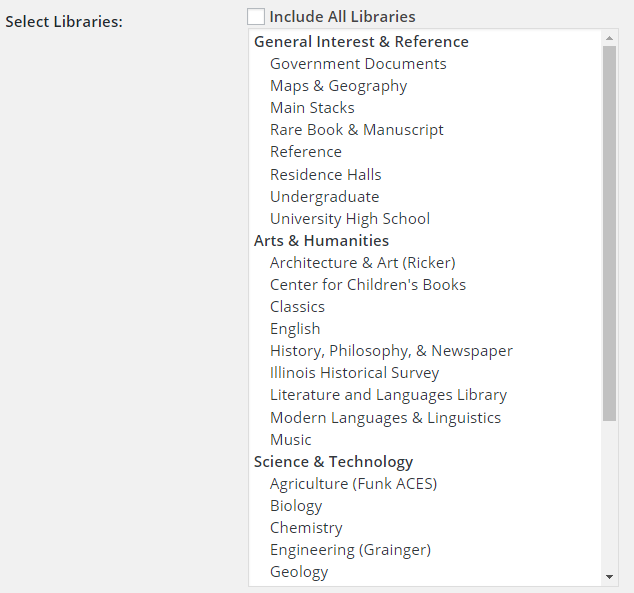
- Choose a date range for the new titles feed.
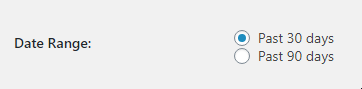
- Select if you want to show books without cover images.
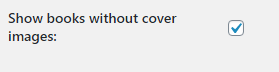
- (Optional) Enter a query here to filter results. Ex: (nature* OR biodivers* OR ecolog* OR fish*)

- Click the Save Changes button on the bottom-left corner to save your selection.
Result — Text-only option
Code
[displayNewTitlesText]
Rendering

Result — with images
Code
Default
[displayNewTitles]
ShortCode with variables
[displayNewTitles libraries="all" daysback="90" title="Prairie New Titles" search_type="any" search_string="nature*"]
Variables:
libraries (use below codes, comma separated for multiple)
all,map,main,oakst,rarebook,ugl,highschool,archives,
hathi,ricker,children,hpnl,lincoln,litlang,music,funk,
chemistry,grainger,math,vetmed,comm,sshel,law,ias
daysback (use 30 or 90)
title (displayed Title)
searchtype (any OR title OR creator OR holding_call_number OR sub )
searchstring (primo formatted search string)
Rendering