The print status page is a resource to check the working status and toner levels of public printers in your unit. The page will tell you when:
- The toner is low
- The paper tray is empty
- A maintenance, fuser, or image transfer kit is required. (Printer maintenance)
- The printer is turned off
Access a unit’s print status
The print status page will retrieve information about the printers in the unit, based on the workstation you are accessing the URL. If the workstation is in Grainger, it will retrieve Grainger printer information; if in Funk ACES, Funk ACES printers and so forth.
If you try to access the print status page from a laptop, mobile device, or non-library computer, it will not retrieve information. Instead, use these links to go directly to a unit’s print status page.
- Art & Architecture
- Funk ACES
- Chemistry
- Commuications
- Grainger
- History, Philosophy & Newspaper
- Information Desk
- International & Area Studies
- Literatures & Languages
- Math
- Music
- Orange Room
- SSHEL
- Uni High
- Vet Med
Identify a printer
Printers on the status page are displayed with their hostname. The hostname is an identifying label found on the printer. It looks like this:
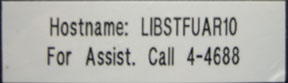
You can match the hostname on the status page with the label on the printer to identify which printer is which.
When there is a problem with a printer
An alert sound will play. The alert can be stopped by clicking the PAUSE link. The top of the page will also read “ALERT: There is a problem with a printer or printers”. Scroll down the page to identify the problem.
Toner and maintenance
Library IT can supply public printers when toner is low and provide maintenance. To limit toner costs, please wait until the toner is nearly empty or if printing quality reduces before replacing the toner.
Other problems
For all other problems, please contact the Help Desk.
If the print status page says that a printer is offline, even after you’ve checked and confirmed that it is on:
- Refresh the print status page
- If the printer still shows it is offline, please contact the Help Desk.
Check the public printer FAQ page for more information.