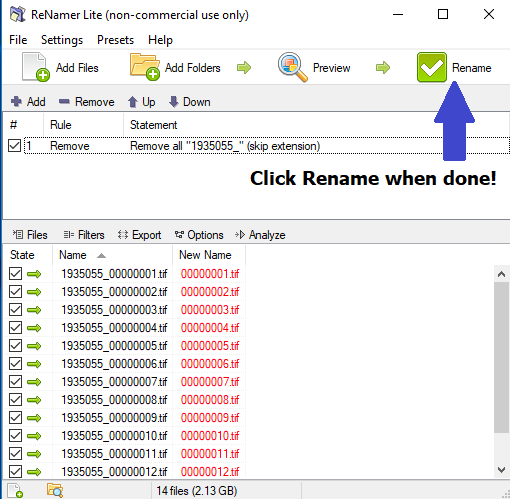ReNamer Lite is one of the three renaming softwares we use to rename files and folders.
How to rename:
- Open ReNamer Lite and make sure there are no files queued in it or “rules” created. It should look like this.
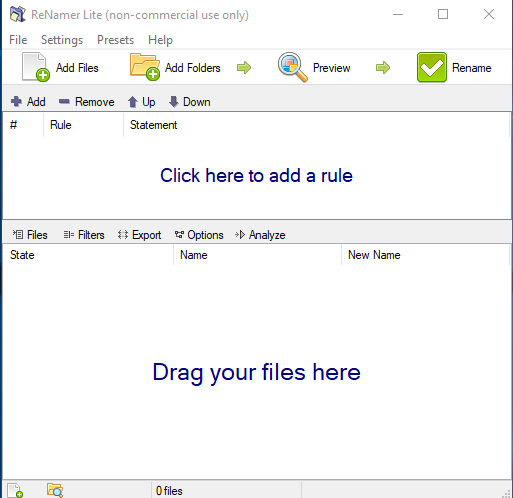
- You can also select the “New Project” option under the “File” tab to clear.
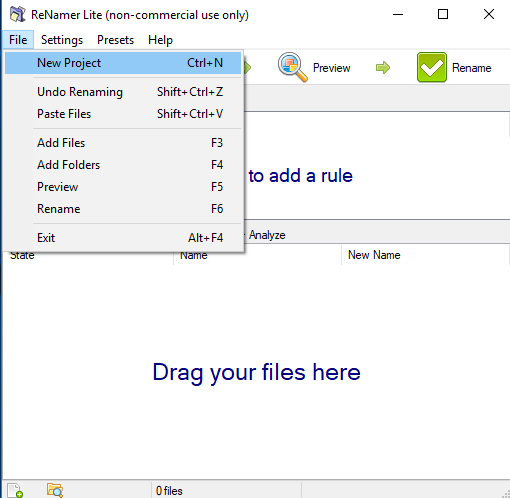
- You can also select the “New Project” option under the “File” tab to clear.
- Click on the “+/Add” or the “Click here to add a rule” to select how you would like to rename the desired files. Some common methods we use are “delete”, “remove”, “insert” and “replace”; although you may use other methods.
- Select which “rule” is appropriate for the renaming job.
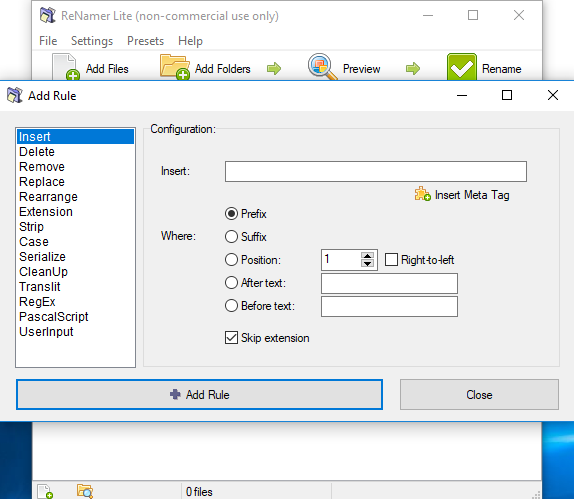
- You can stack several “rules”!
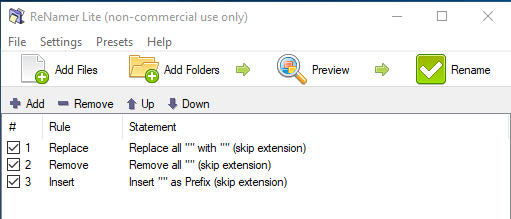
- Select which “rule” is appropriate for the renaming job.
- As an example, here is what it will look like when you remove bidIDs from file names.
- Add the files by dragging and dropping them into the ReNamer Lite or by selecting the “Add Files” option and navigating to the files.
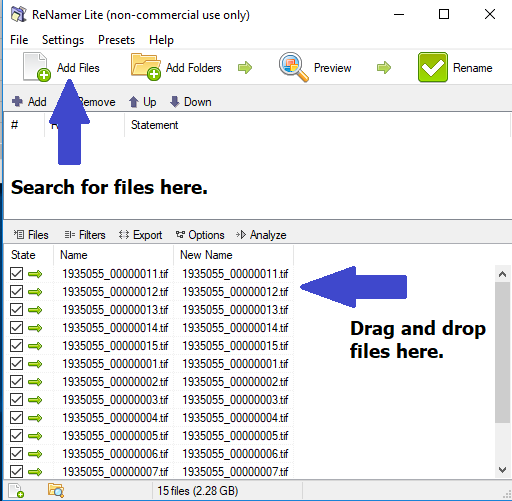
- Set a “remove” rule and put in the bidID.
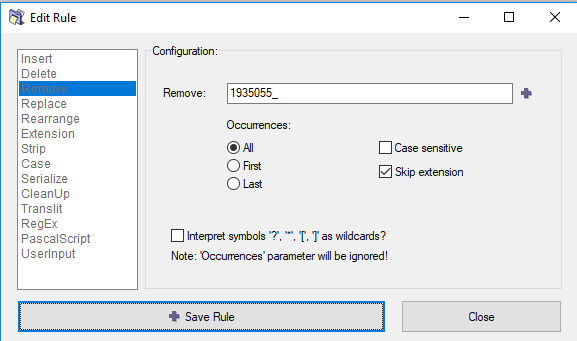
- Add the files by dragging and dropping them into the ReNamer Lite or by selecting the “Add Files” option and navigating to the files.
-
- You can update the rule by double clicking on the rule applied.
- You can preview the new file names by selecting the “Preview” option. The “New Name” will be displayed in red and will change when you update the rule.
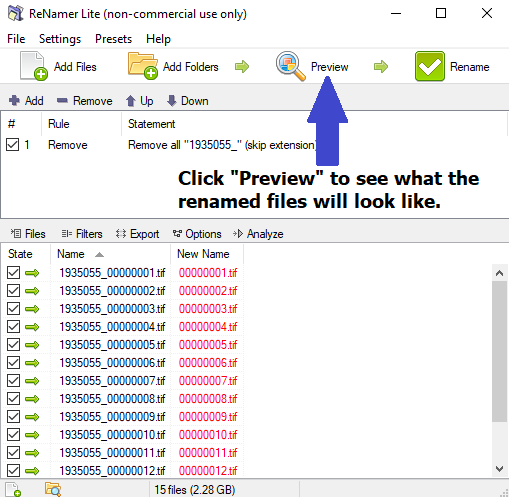
- When you are done, click the “Rename” option and files will be renamed.