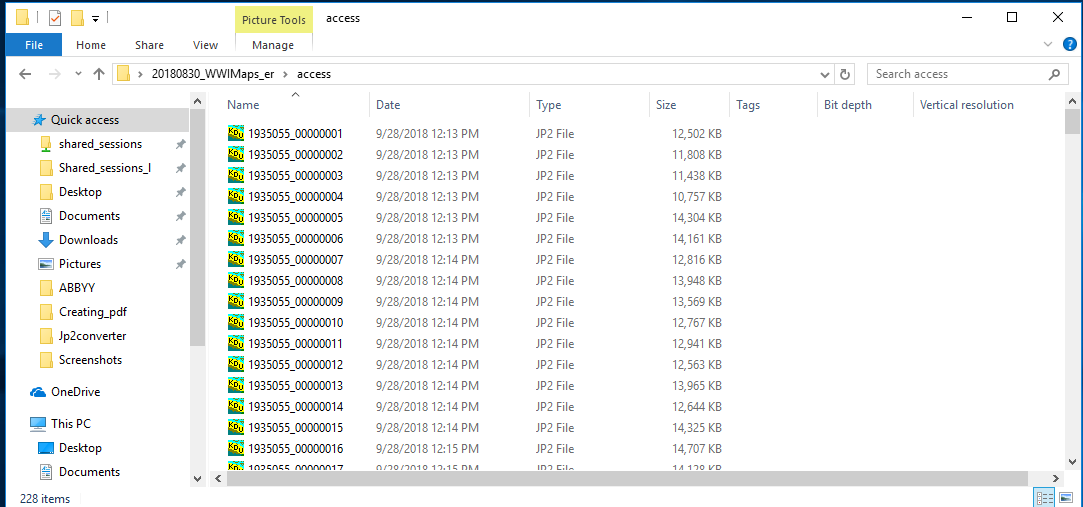We use one script to convert tiff files into jp2000s files: Jp2Converter 0.3.2 for Windows command line program. Jp2Converter 0.3.2 works with both dashes and underscores separating the BibID from the image number.
Jp2Converter 0.3.2 – created by Henry Borchers
Jp2Converter 0.3.2 will convert access tiff files into access jp2 files. This script is used for Digital Library packaging and PDF creation. This script will convert preservation tiffs if in an access folder. https://www.library.illinois.edu/dccdocs/dcc_jp2_converter/usage.html#
- Navigate to the session you would like to create jp2 files for. Make sure that the session has an “access” and “preservation” folder with files inside of them.
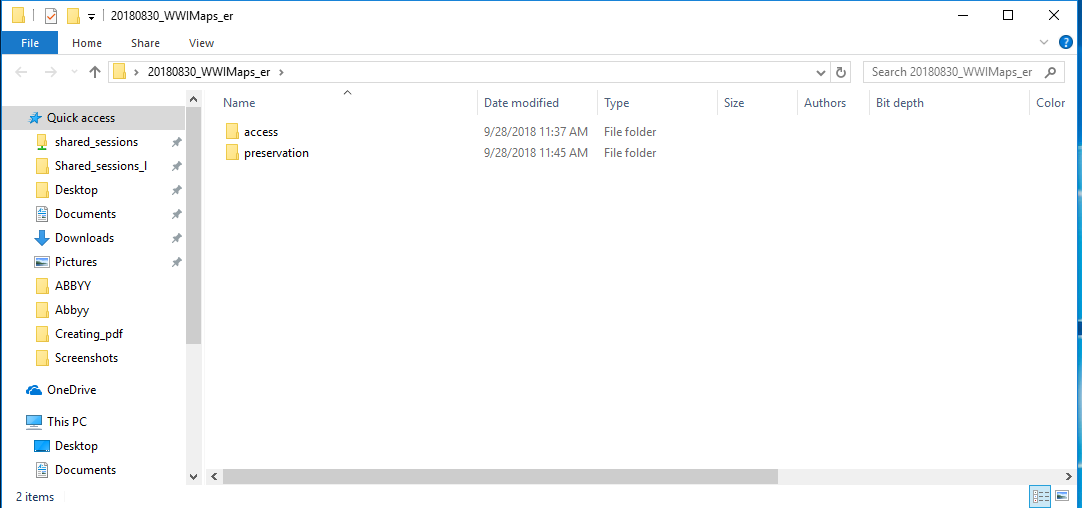
- Look inside the “access” folder and make sure that the files have access specifications: 24 bit depth and 400 dpi.
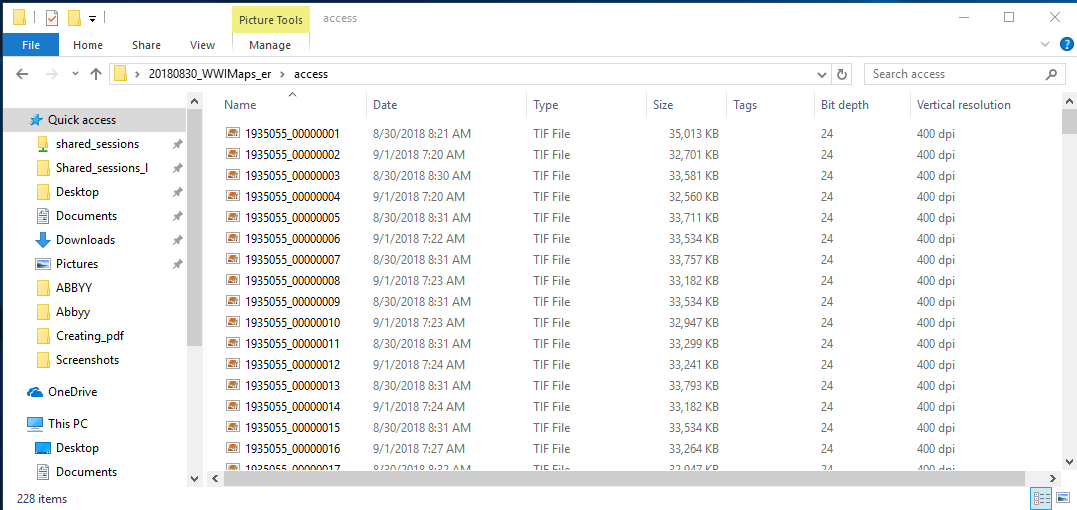
- Look inside the “access” folder and make sure that the files have access specifications: 24 bit depth and 400 dpi.
- Open the Command Line
- The Command Line should look like this:
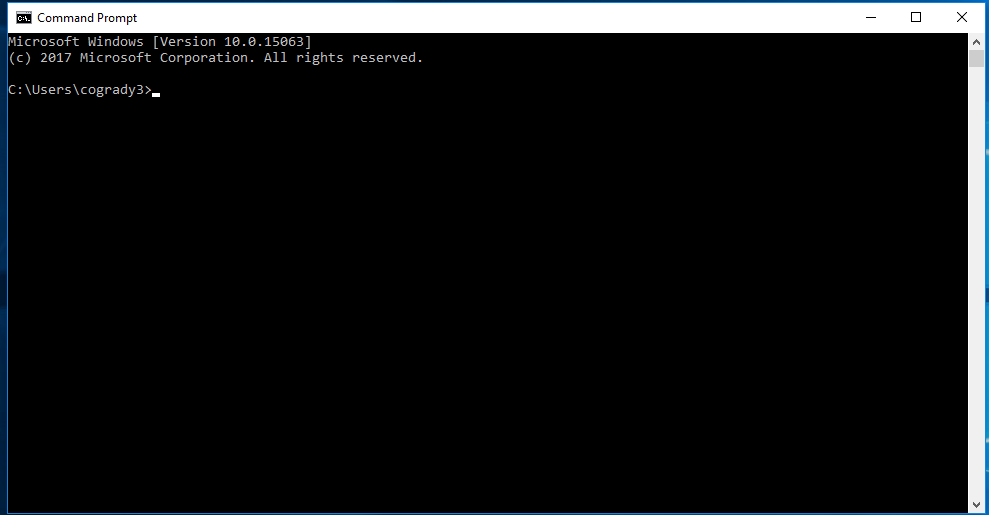
- The Command Line should look like this:
- To use the jp2converter script type “makejp2” and copy paste the root folder file path to the access files you would like converted and press enter when done to start the script.
- Type “–remove” after file path if you would like the access tiff files to be deleted once converted to jp2s
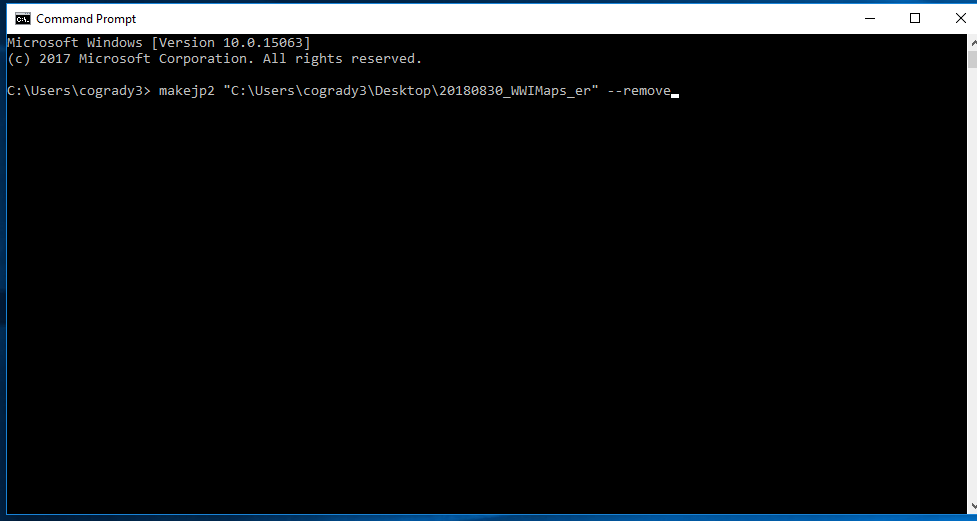
- You can also clean up the files once they have already been converted by typing “–clean
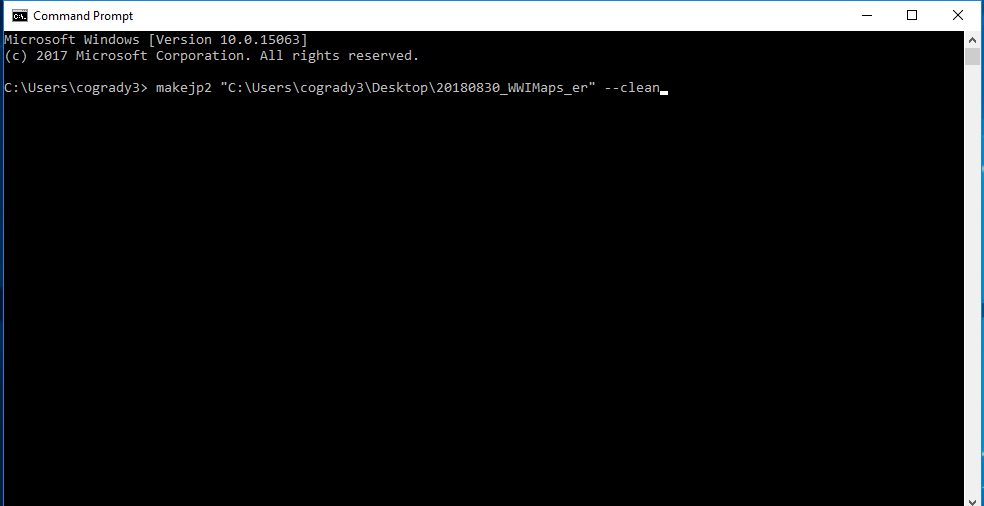
- Type “–remove” after file path if you would like the access tiff files to be deleted once converted to jp2s
- Once you hit enter and initiate the script, it should look like this:
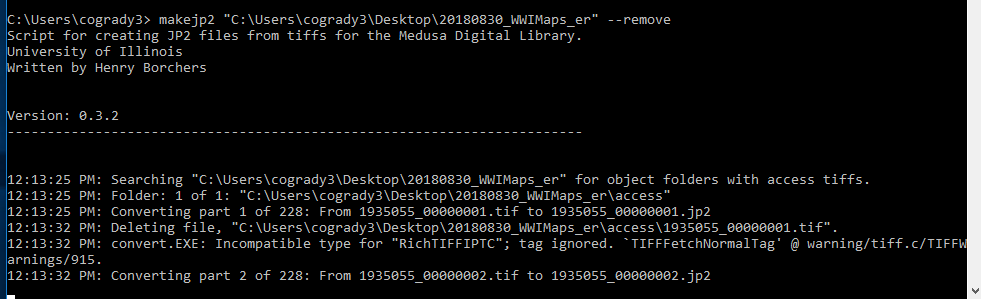
- Once all access tiffs have been converted to access jp2s, if will look like this:
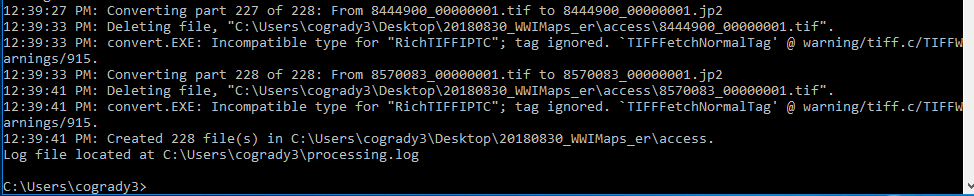
- You can double check that all access tiffs have been converted by navigating back to the session you needed converted and access files should now look like this: