- Select Print from your browser or application’s File menu.
- Select the appropriate queue under Printer.
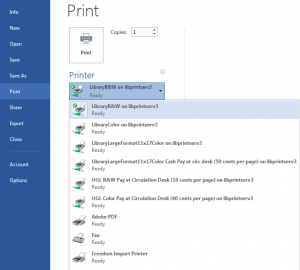
- When the PaperCut login box pops up, enter your NetID and Active Directory password then click OK.
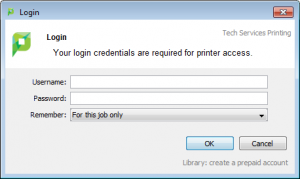
- The print job notification window will appear. Review the details of your print job and select print if everything is correct. If you are paying with Illini Cash, your Illini Cash account will be deducted by the cost of the print job when you release the print. If a window appears saying you don’t have enough Illini Cash credit, you can add credit at the Papercut website with a credit or debit card.
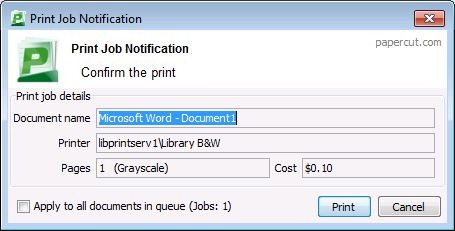
- Find the printer to which you’d like to print, and scan the QR code or pull up the web address listed on the printer on a laptop, mobile device, or Library computer.

- After logging in, select the job(s) you would like to print and click Release. The printer will begin printing.
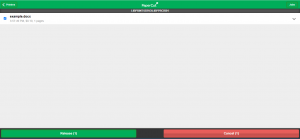
- When you are finished, select Jobs > Sign out to log out.