- Save the file you would like to print to the hard drive.
- Connect to the wireless network IllinoisNet. Web printing will not work if you’re logged into a different wireless network.
- Go to the PaperCut website and log in with your NetID and Active Directory password.
- Click on “Web Print”.
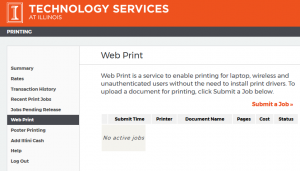
- If your file is in a Microsoft Word, Excel, PowerPoint, PDF, Picture or XPS format, click on “Submit a Job”.
- Click on “Quick search” and choose “Library” from the list. Select “lib-print2019/LibraryB&W (virtual)” for black and white documents and “lib-print-2019\LibraryColor (virtual)” for color documents. Then click “Print Options and Account Selection”.
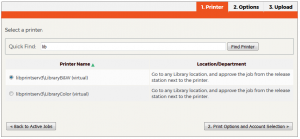
- Select the number of copies desired and click “Upload Documents”.
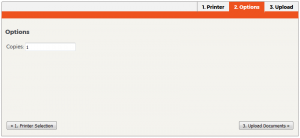
- Drag and drop the file to the “Drag files here” box (or click the “Upload from computer” button and a window will appear, navigate to the file and click “Open”). Then click “Upload & Complete”.
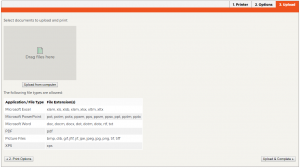
- It may take 10-30 seconds for the file to upload. The waiting circle run with a “Processing” status.
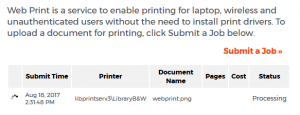
- Once the file has uploaded the status will change from “Processing” to “Held in a queue”. After the status has changed go to printer in the library to release your print job.
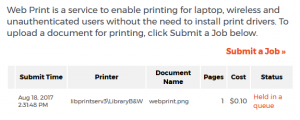
- At the printer, scan the QR code or pull up the web address listed on the printer with a laptop or mobile device.

- Select the job(s) you would like to print and click Release. The printer will begin printing.
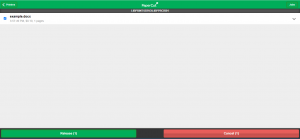
Please note: If you receive a message after logging in that you need to add more Illini Cash credit to your account before printing, you can add credit to print at the Illini Cash website with a credit or debit card. After adding additional credit, you can log back into the print release station and release your print job.
Troubleshooting
- Web printing can not accept duplex (double-sided) printing or jobs greater then 100 MB.
- Web printing will only work on campus or if you are connected through the VPN.
- Please report any issues or questions to printing@library.illinois.edu.