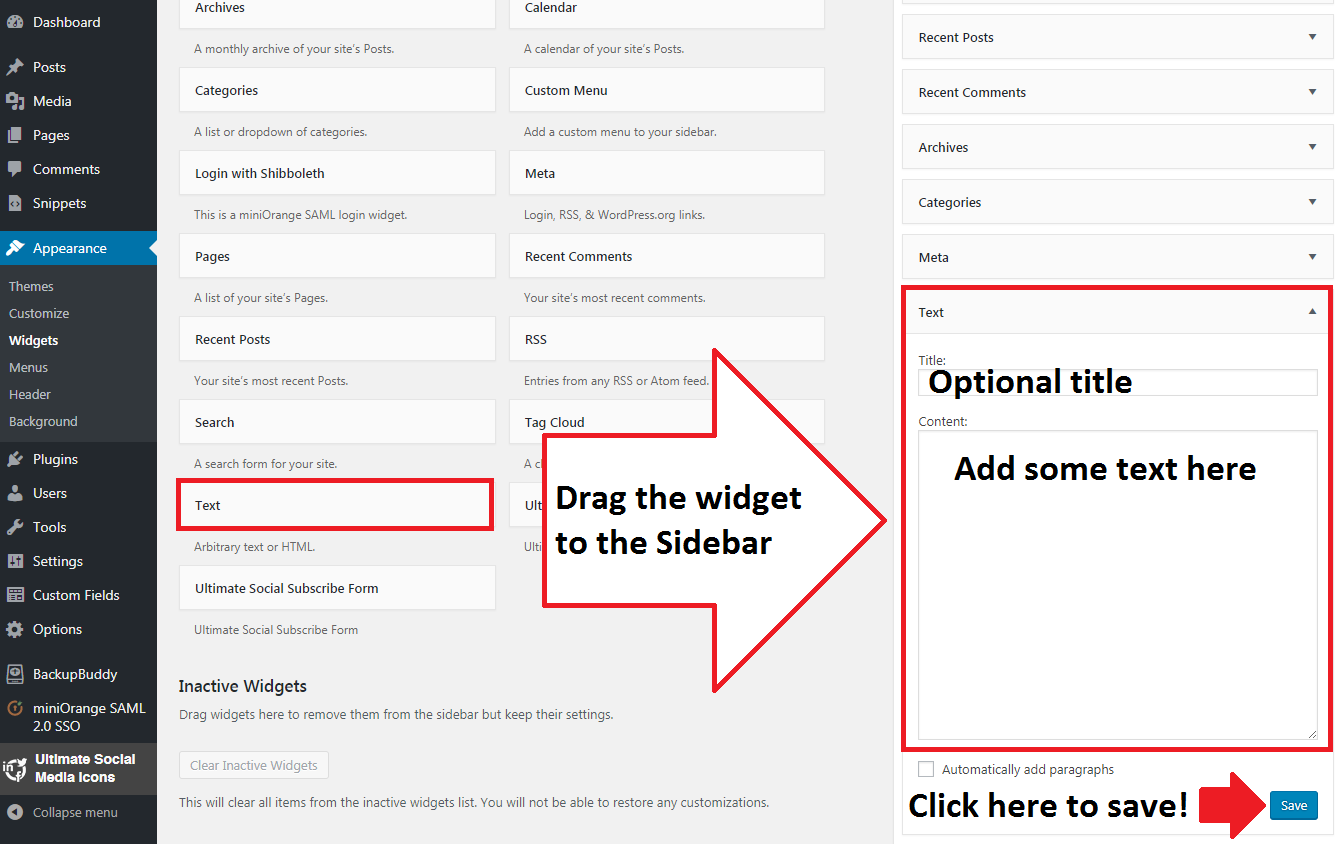What is a widget?
The Sidebar widgets add functionality to the Sidebar. For instance, the Search widget adds a search bar to allow the user to quickly search through the website. The text widget, on the other hand, allows the editor to add text to the Sidebar.
Where to Find
Go to: Dashboard > Appearance > Widgets
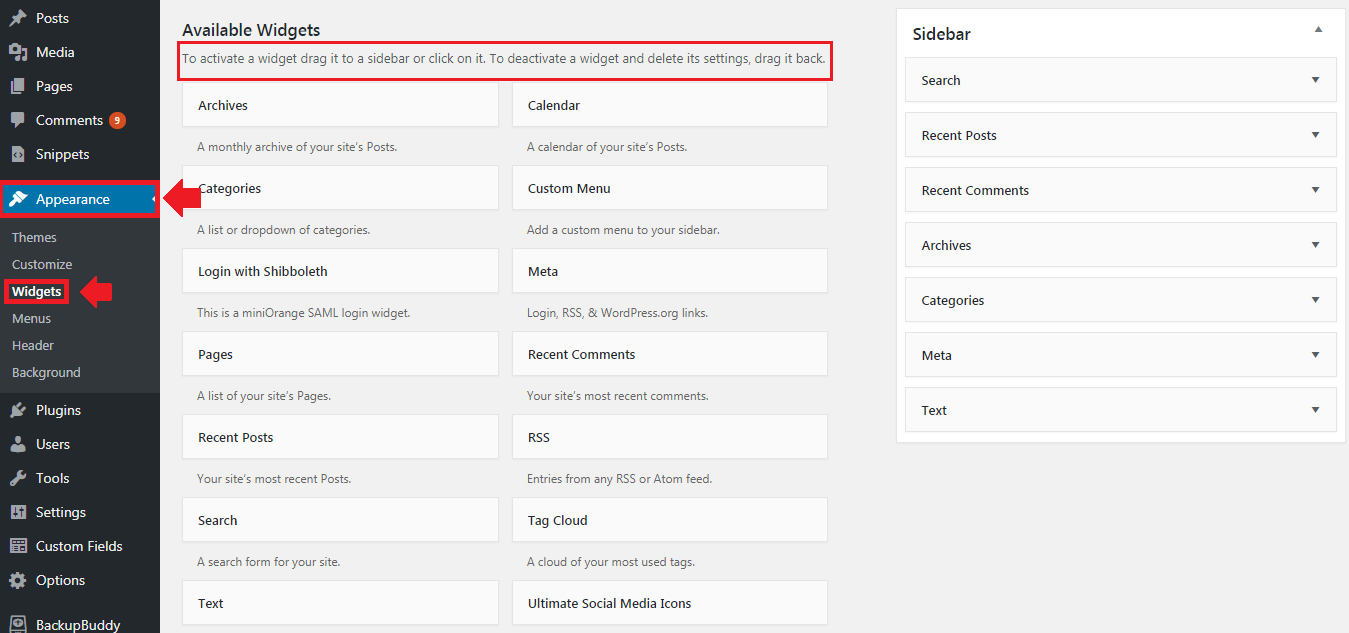
Use Case
There is limited space in the Sidebar, and this valuable real estate should be used to display key information and functionality to the user. Some examples of information/functionality added to the Sidebar via widgets are: library hours, links to social media, relevant RSS feeds, and important notices.
How To Use
In the example below we see how to add text to the Sidebar using the text widget. These are the steps necessary to activate the widget:
Steps
- Navigate to Dashboard > Appearance > Widgets
- Click and drag the box on the left that says “Text” on it to the box on the right the says “Sidebar”
- Add the desired text to display to the content field
- [OPTIONAL] Add a title
- Click the blue save button on the bottom right of the Sidebar box to save your changes