PC with Windows7 or later
- Open the file.
- Choose print.
- Under printer select “Adobe PDF” or “doPDF v7”.
- Click “Print”.
- You will be prompted to save the file. Give the file a name and select a destination. Click “ok”.
- The file has now been converted to a pdf and can be uploaded to the Library’s web printing website.
Mac 10.8 or later
- Open the “File” menu and select “Print”.
- Click on the “PDF” button on the bottom left.
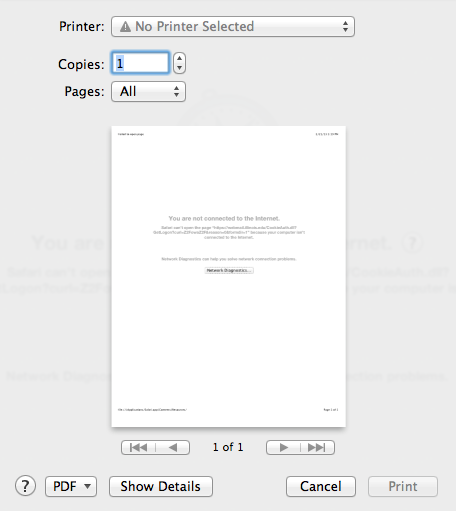
- Select “Save as PDF”.
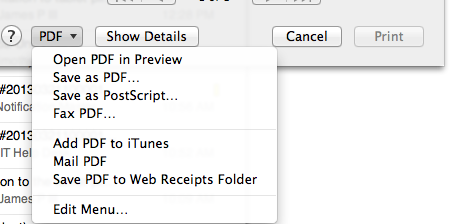
- Choose where you would like to save the PDF and give the file a name.
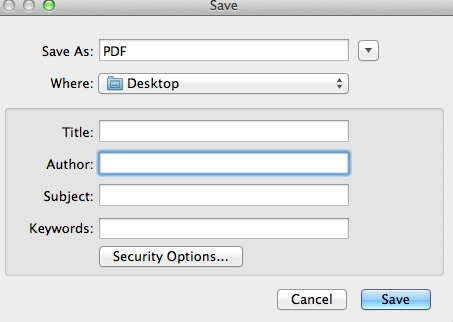
- The file can now be uploaded to the Library’s web printing website.