- In Office 365, open Outlook.
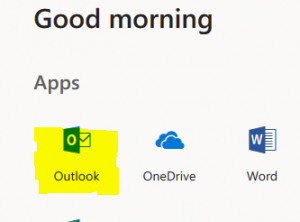
- Next, switch to the Calendar View by clicking the calendar icon located in the lower left corner.
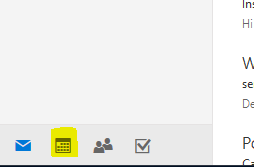
- Click “new” for dropdown menu, then “Calendar event”.
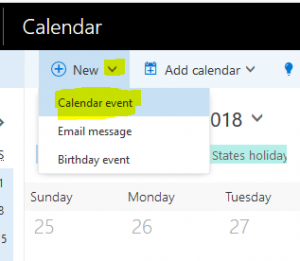
- Fill out “Details” and add and the location. The room can be searched for here.
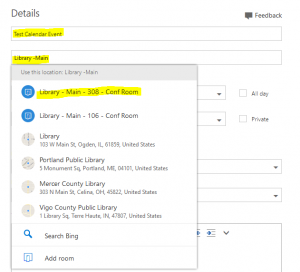
- Select “People” to the right and add attendees/invitees.
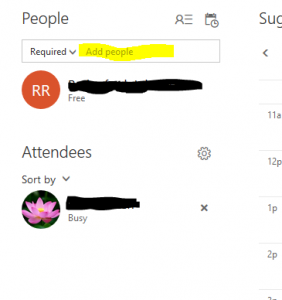
- Click “Send” to complete booking the meeting room.
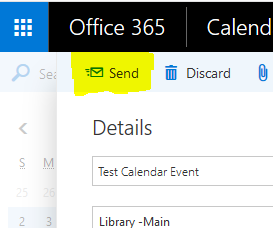
- The new event will appear in your calendar in blue, then turn green once the person who oversees the scheduling of the room approves.
- You’ll receive a confirmation email telling you that the request is pending approval and will receive another e-mail confirming approval.