Connect Through the Library Website (Preferred Method)
Connect to resources via EasySearch, the Databases by Subject & A-Z list, or one of our many other search tools. These paths will send you through the proxy server (EZProxy) and prompt you to login with your U of I NetID and password. Graduate students and University faculty and staff will also need to confirm their login in with a 2FA device.
Proxy Bookmarklet Add-on for Web Browsers
If you find yourself on a subscription-based resource that doesn’t recognize that you are affiliated with the U of I and prompts you to pay for the article, the proxy bookmarklet will prompt you to login as a U of I user then reload the page giving you full access (provided the Library has purchased or subscribed to the resource). See proxy bookmarklet for installation instructions.
Manually Add Proxy String to URL
This option just allows you to manually do what the proxy bookmarklet does for you automatically – just by editing your URL. This can be especially useful if you want to share a link to an electronic resource with other people (like on a syllabus or course site).
Just add https://proxy2.library.illinois.edu/login?url= to the beginning of the link,
For example: http://www.jstor.org/stable/25432036 would become https://proxy2.library.illinois.edu/login?url=http://www.jstor.org/stable/25432036
NOTE: if the electronic resource provides a “stable URL” or “permalink” use this as your base URL instead of the address shown in your browser’s address bar.
VPN (Virtual Private Network)
Installing the campus VPN client will allow you to securely connect to resources from off campus by routing your activity through the campus network. This method is especially useful if you’re using a lot of different resources, browser bookmarks, or unproxied links you find outside of the library domain (e.g., Google or Google Scholar). This method also allows you to bypass the proxy server if you manually remove the proxy string from the URL. NOTE: Do not use the default “Split-Tunnel” profile, please select “Tunnel-All” for this to work.
- Follow instructions for VPN download and installation provided by campus Technology Services.
- Very important: make sure it’s set to “Tunnel All” (see VPN for accessing library materials for more information).
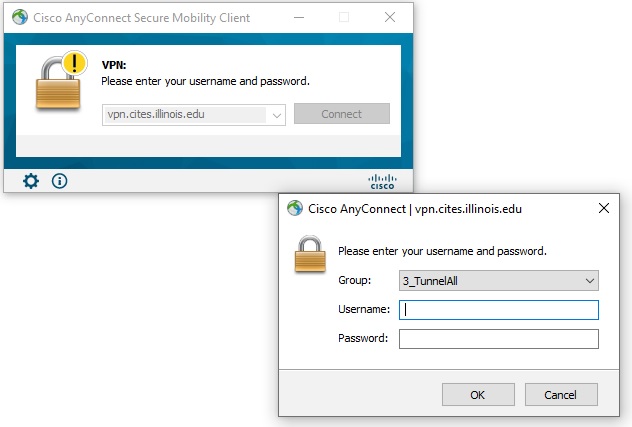
Troubleshooting Tips for Accessing Electronic Resource
Browser issue?
Most 400 and 500 error messages can be resolved by changing browsers.
- Try accessing the resource using a different browser (for example, Firefox instead of Chrome) or an incognito window in your preferred browser.
- Alternately, clear your cache, cookies and browsing history, then try accessing the resource again.
NetID problems?
Are you getting to a University of Illinois EZProxy login screen but are unable to log in? The problem may be with your NetID/password. Visit https://answers.uillinois.edu/illinois/page.php?id=49273 for information about changing your password.
Are you unable to access any library resources?
- Find out if your network or browser is preventing you from accessing any library resources by trying a different resource. For example, try this link to JSTOR: https://proxy2.library.illinois.edu/login?url=http://www.jstor.org/. You may need to try with a fresh browser, as detailed above.
- If you cannot access any resources, please open a ticket by emailing ertech@library.illinois.edu. For immediate support, please contact the Information Desk.
- If you cannot access one specific resource, please email ertech@library.illinois.edu or use the “Report a Problem” link on the library’s web pages.