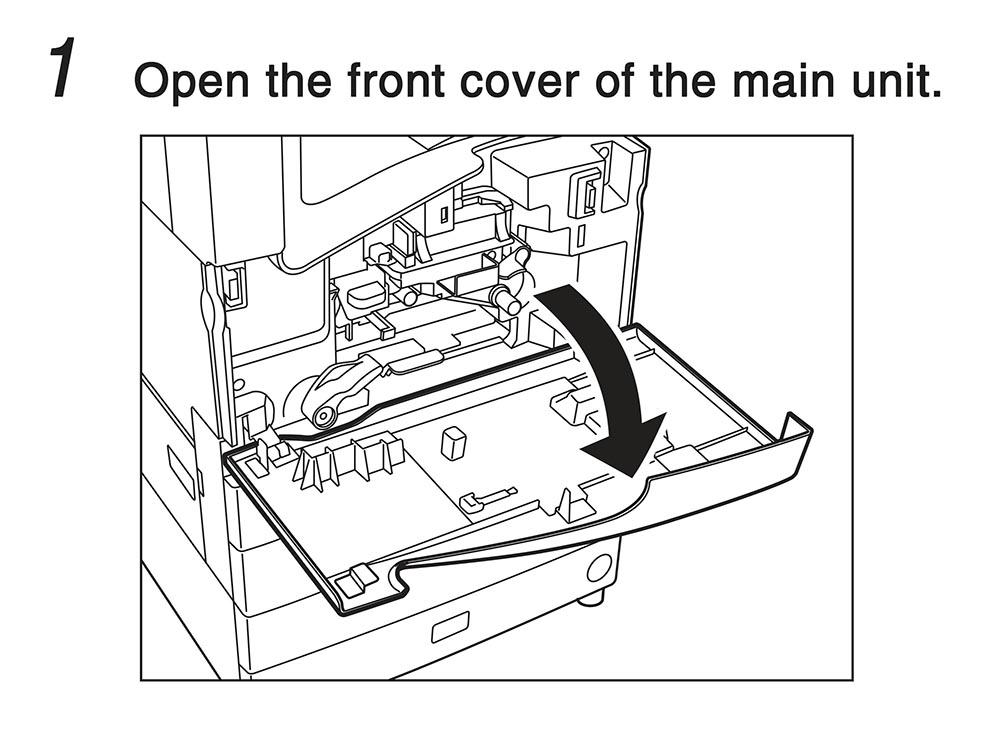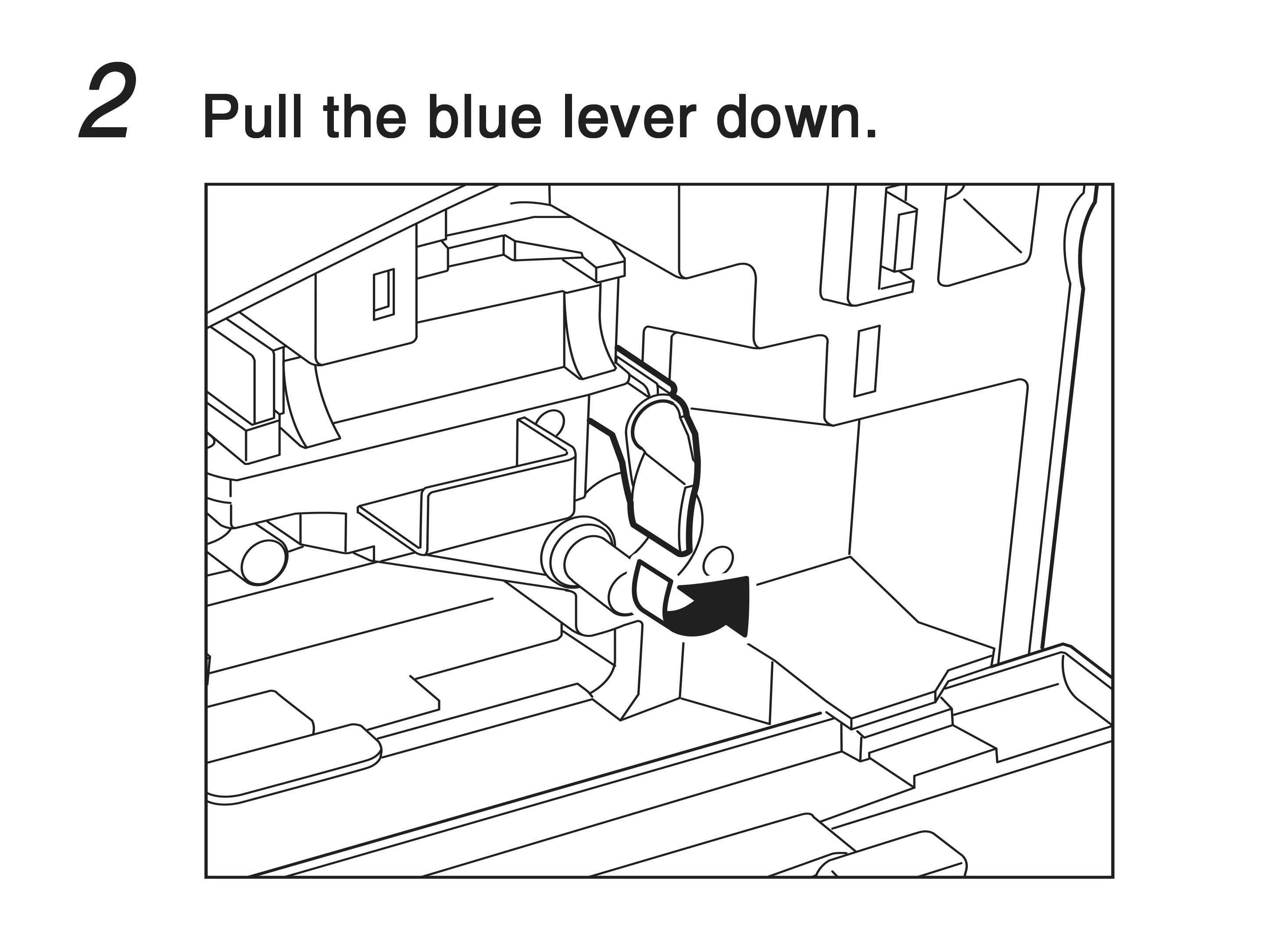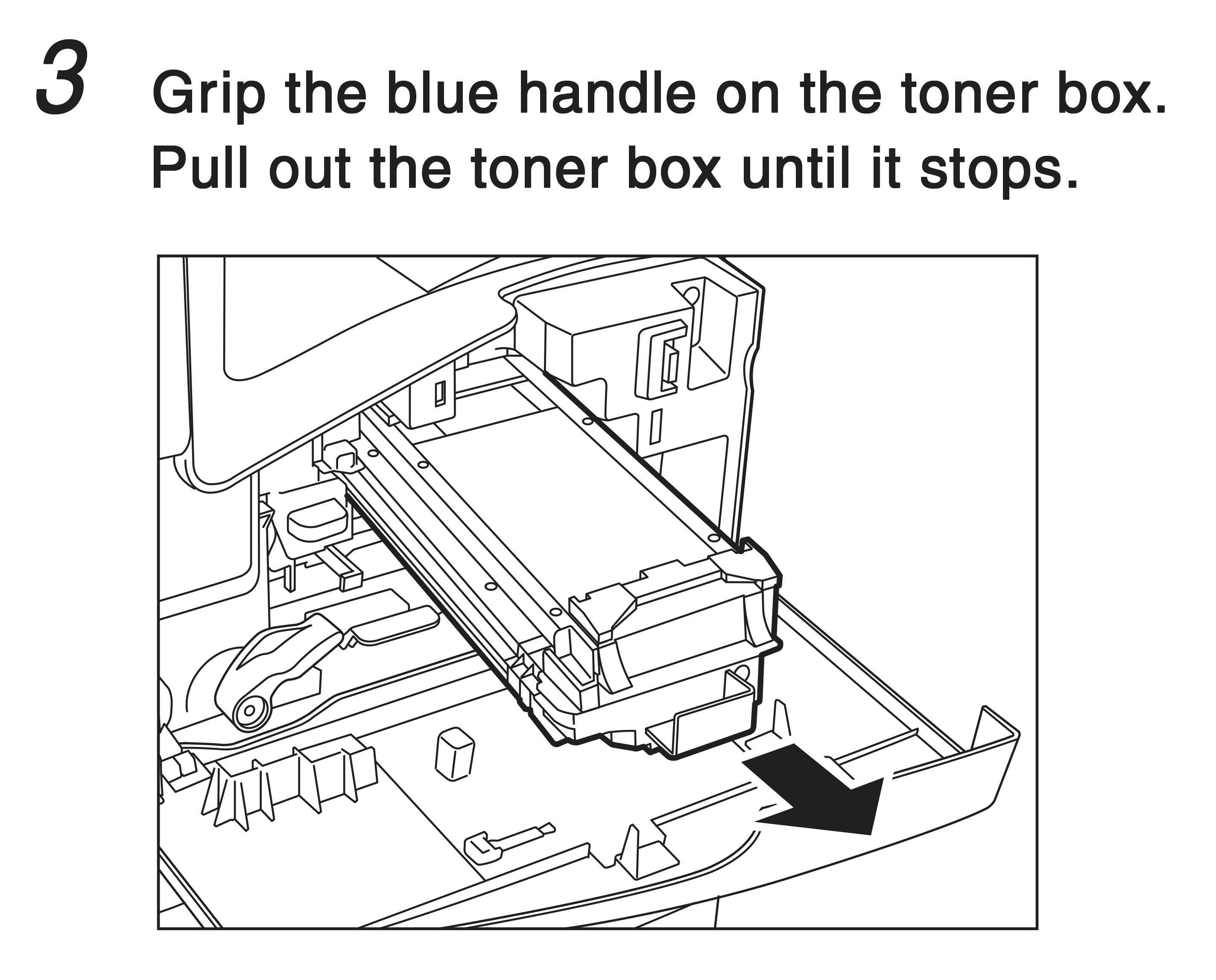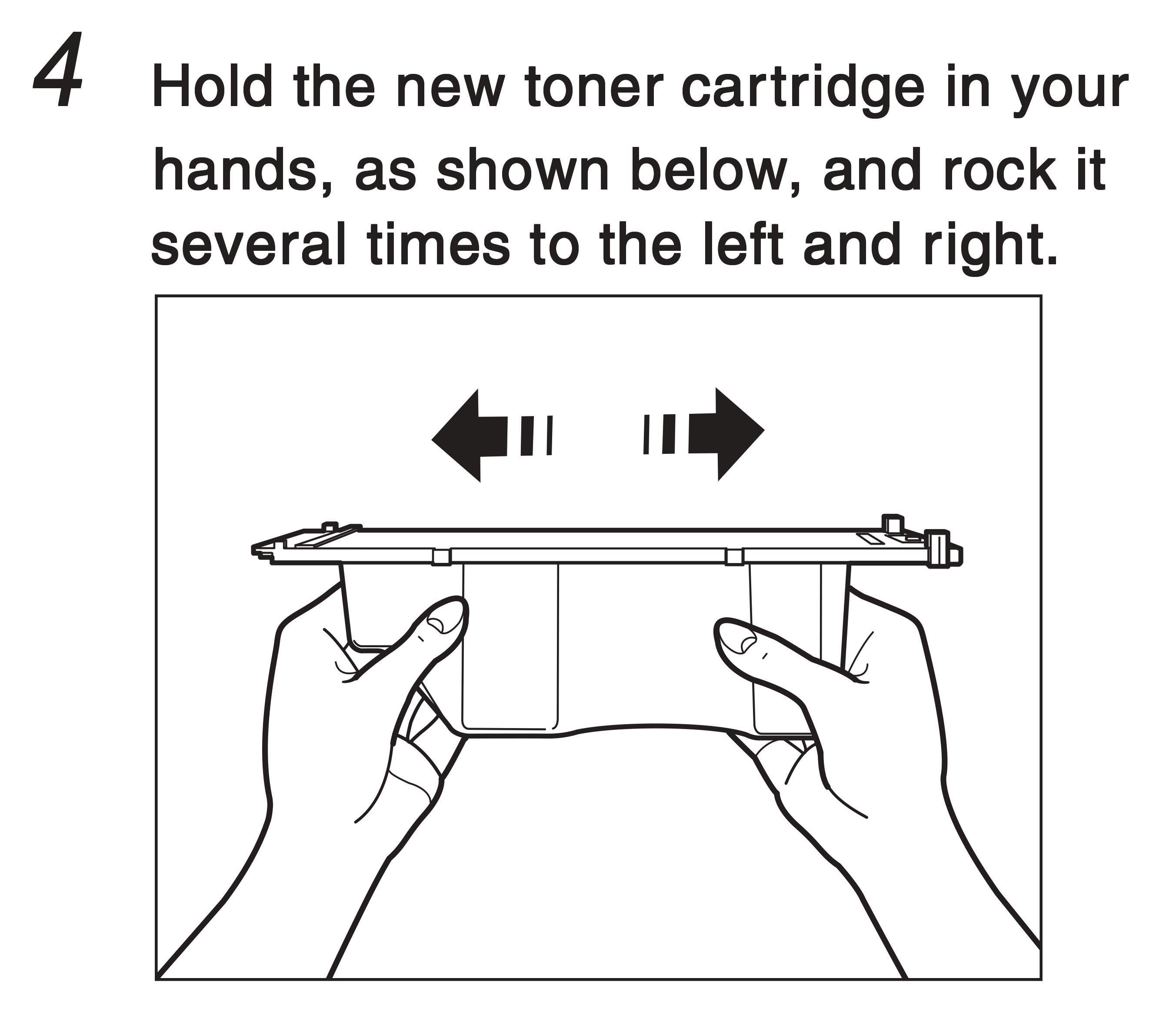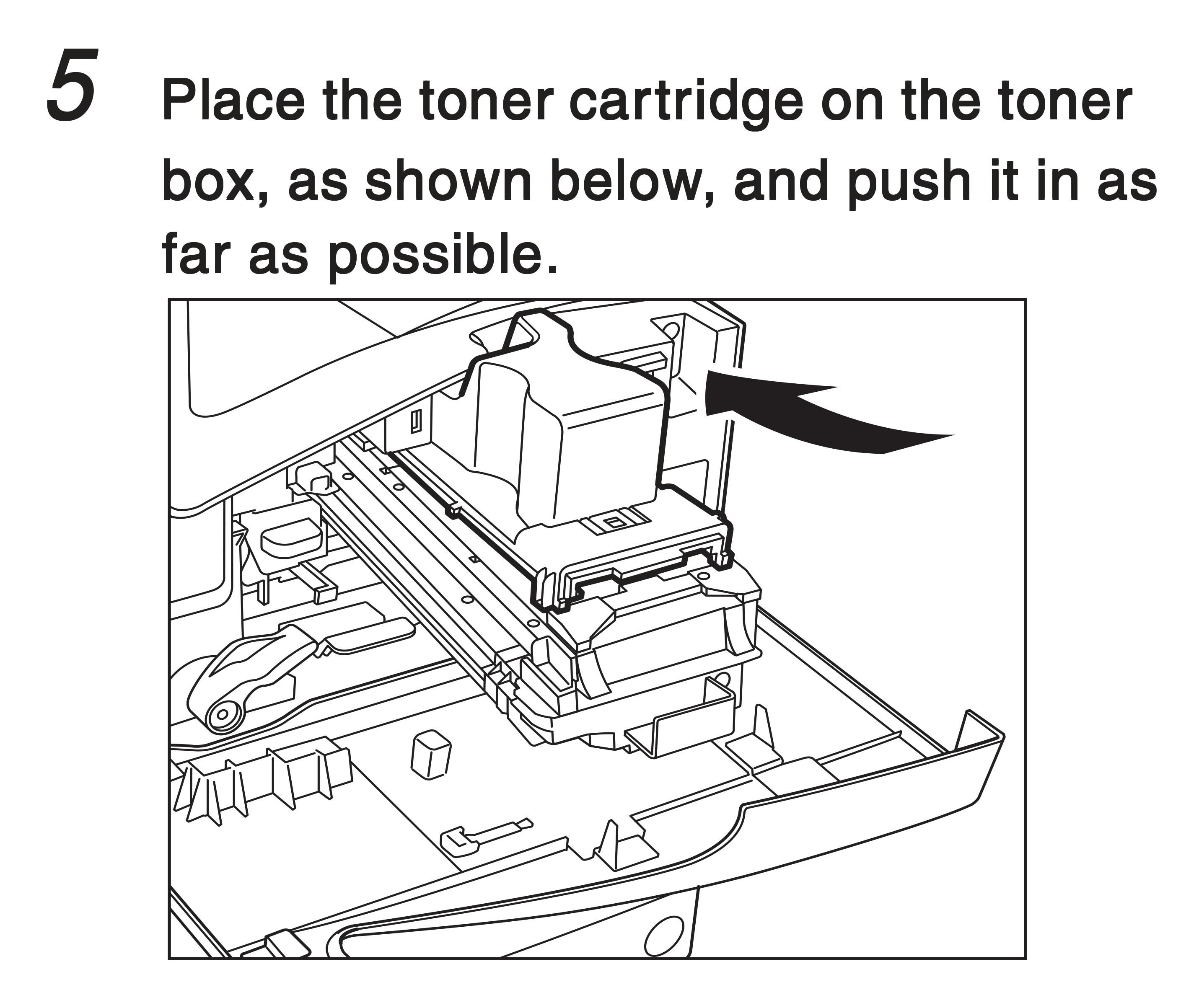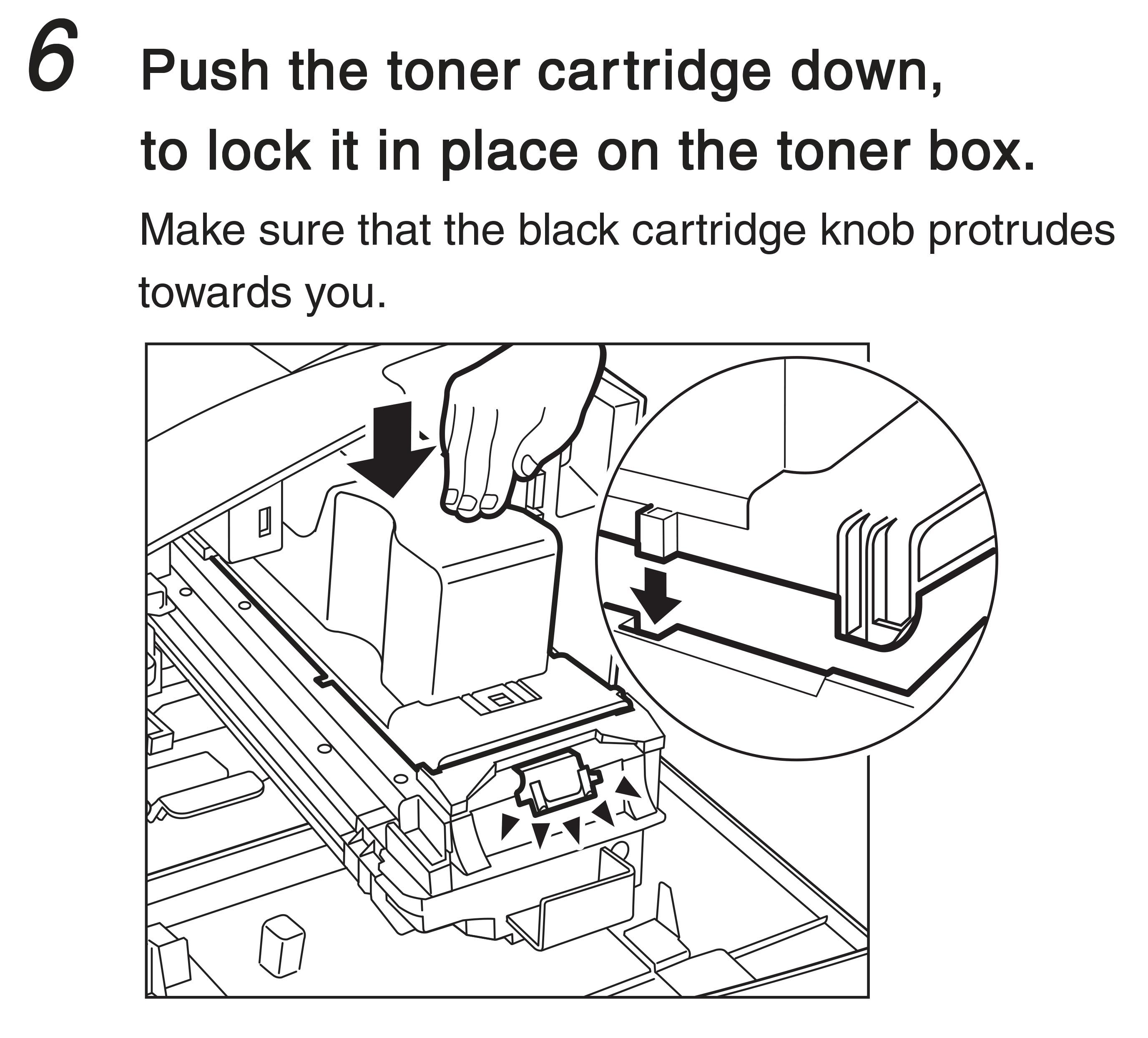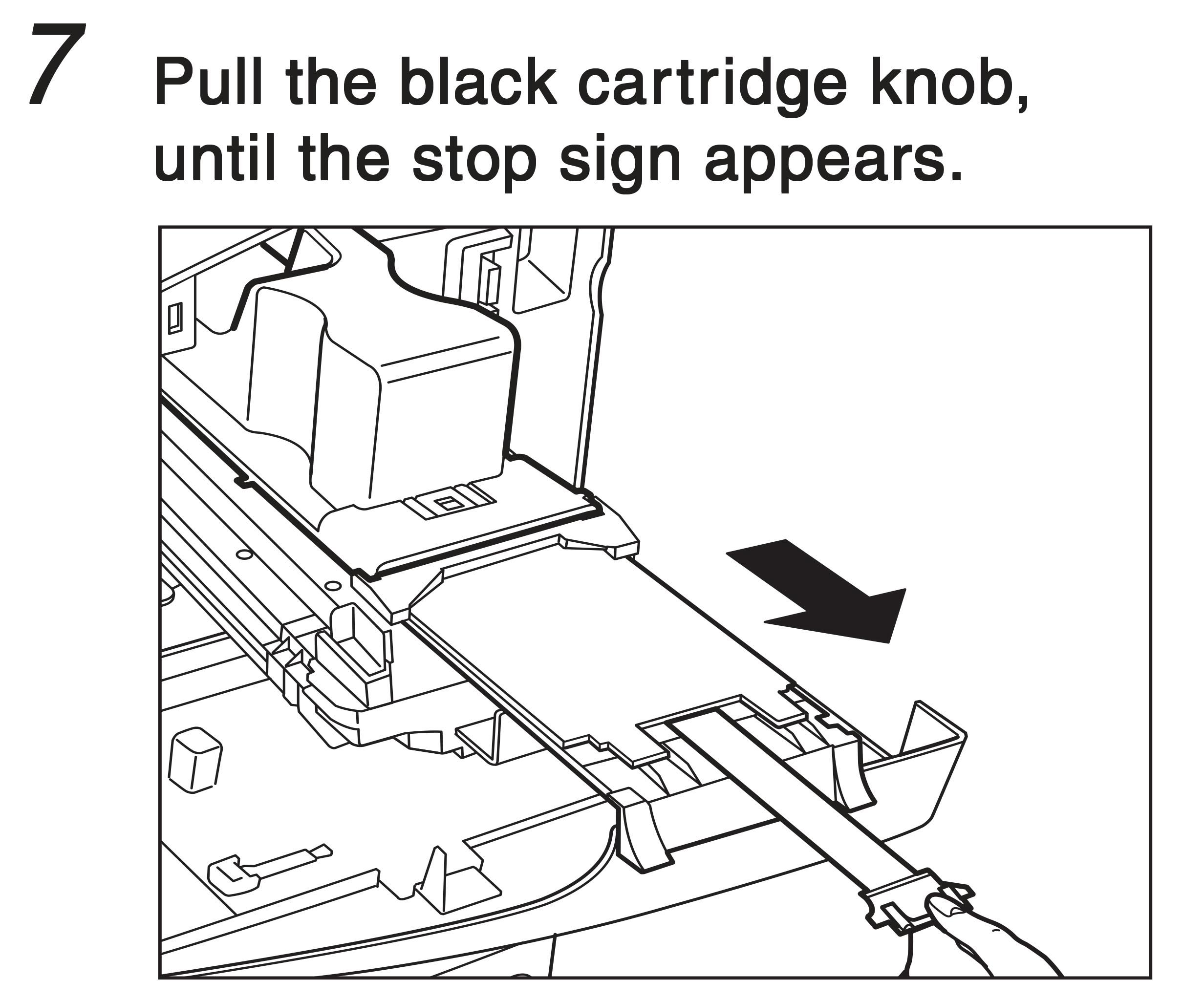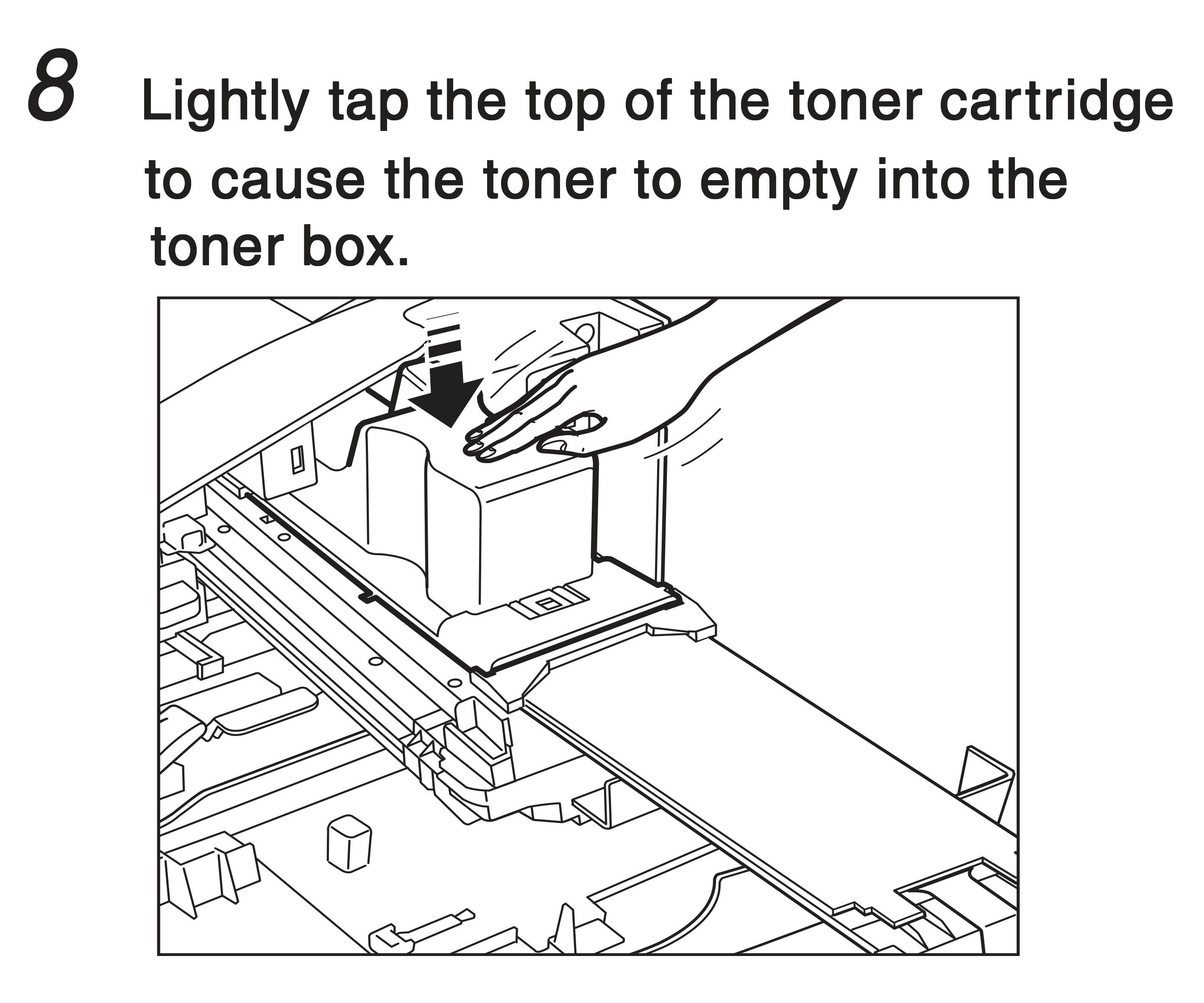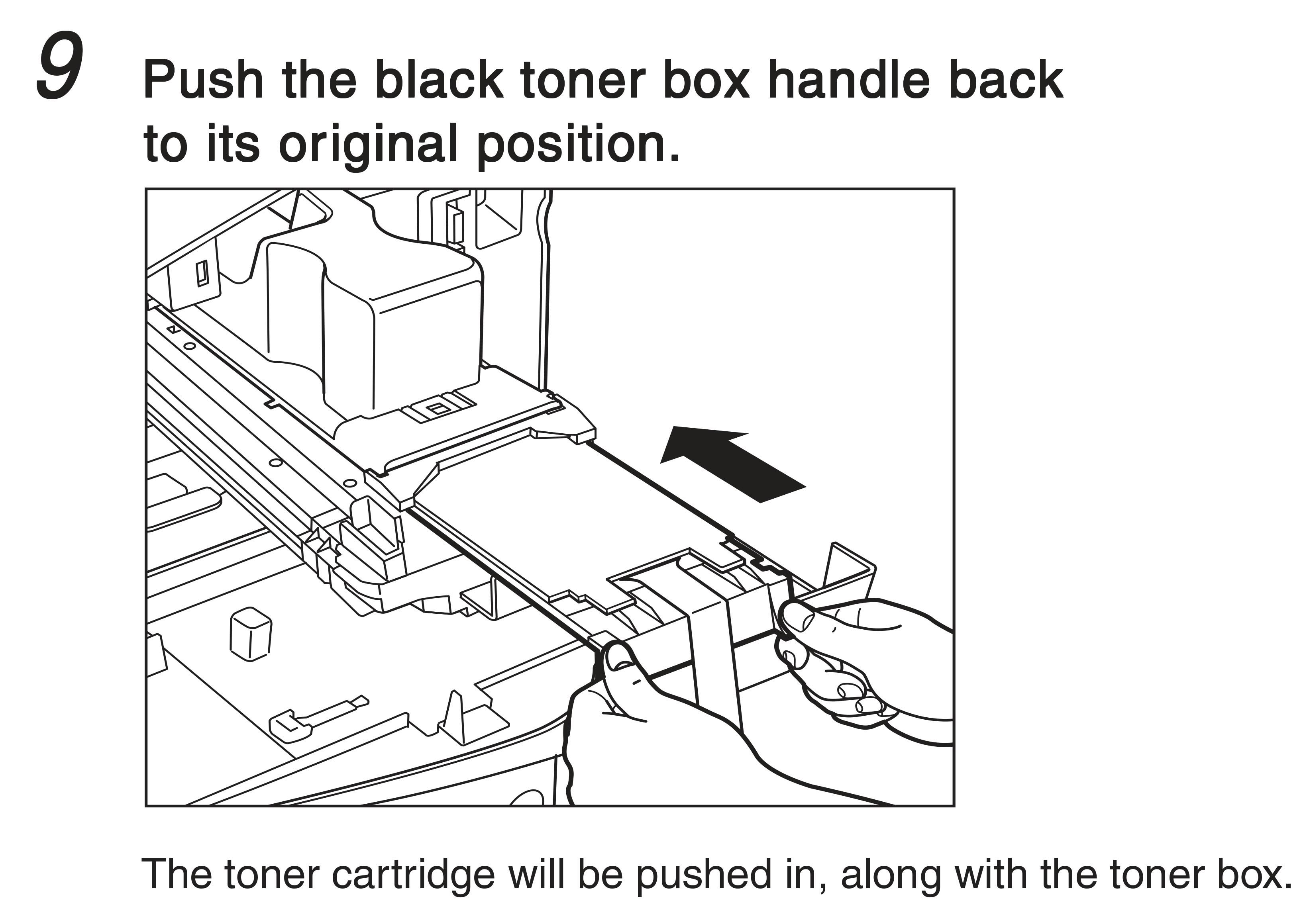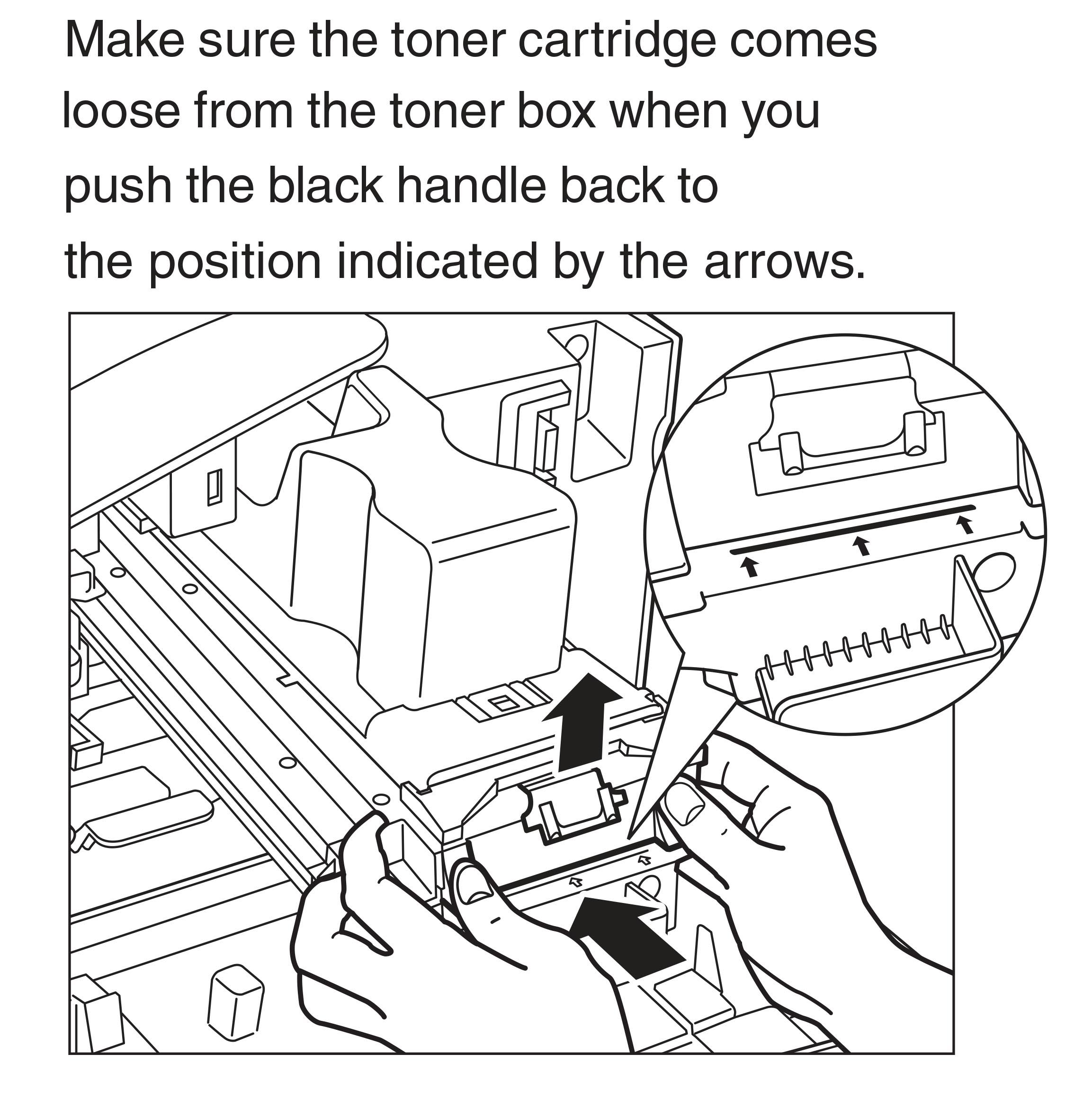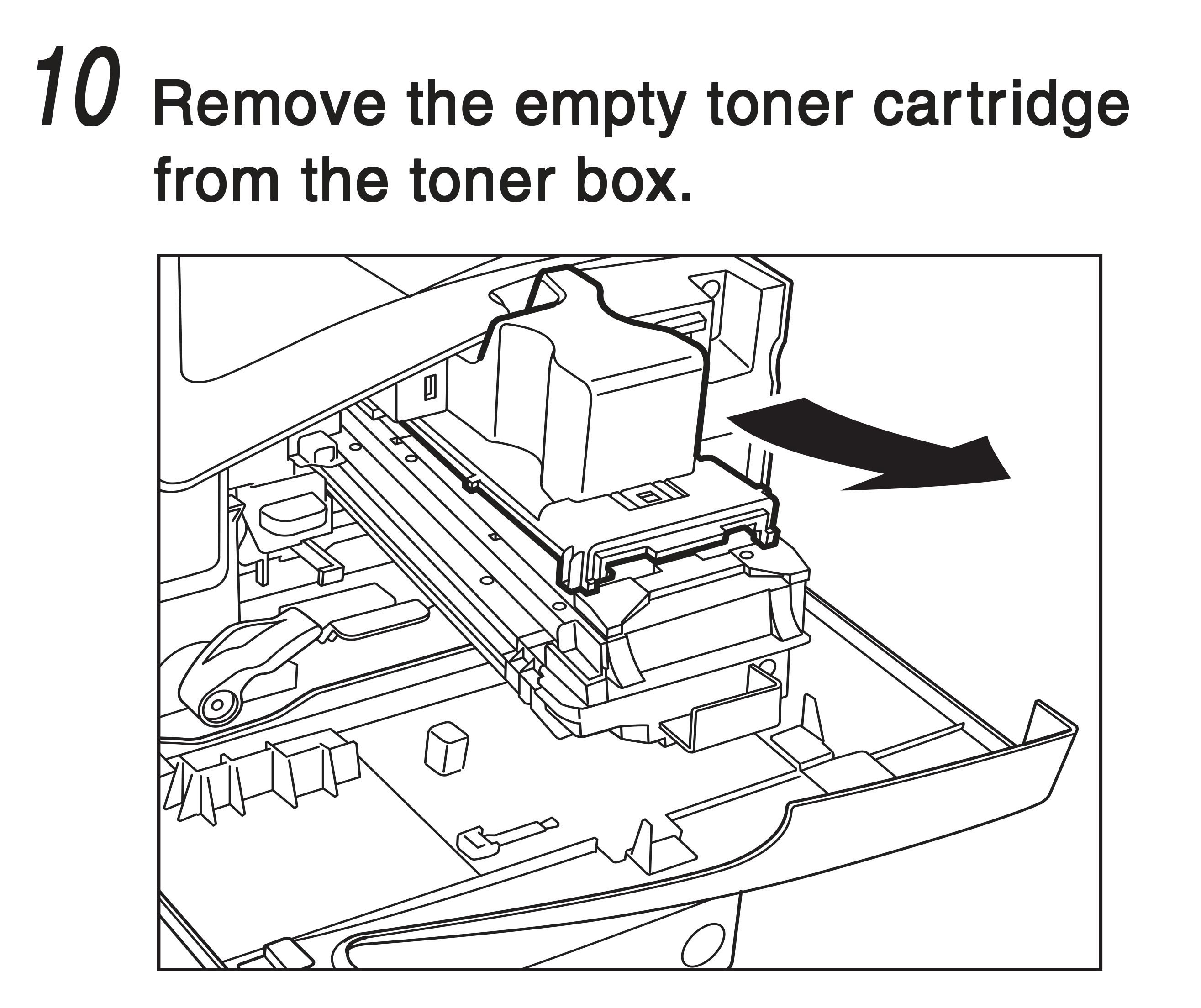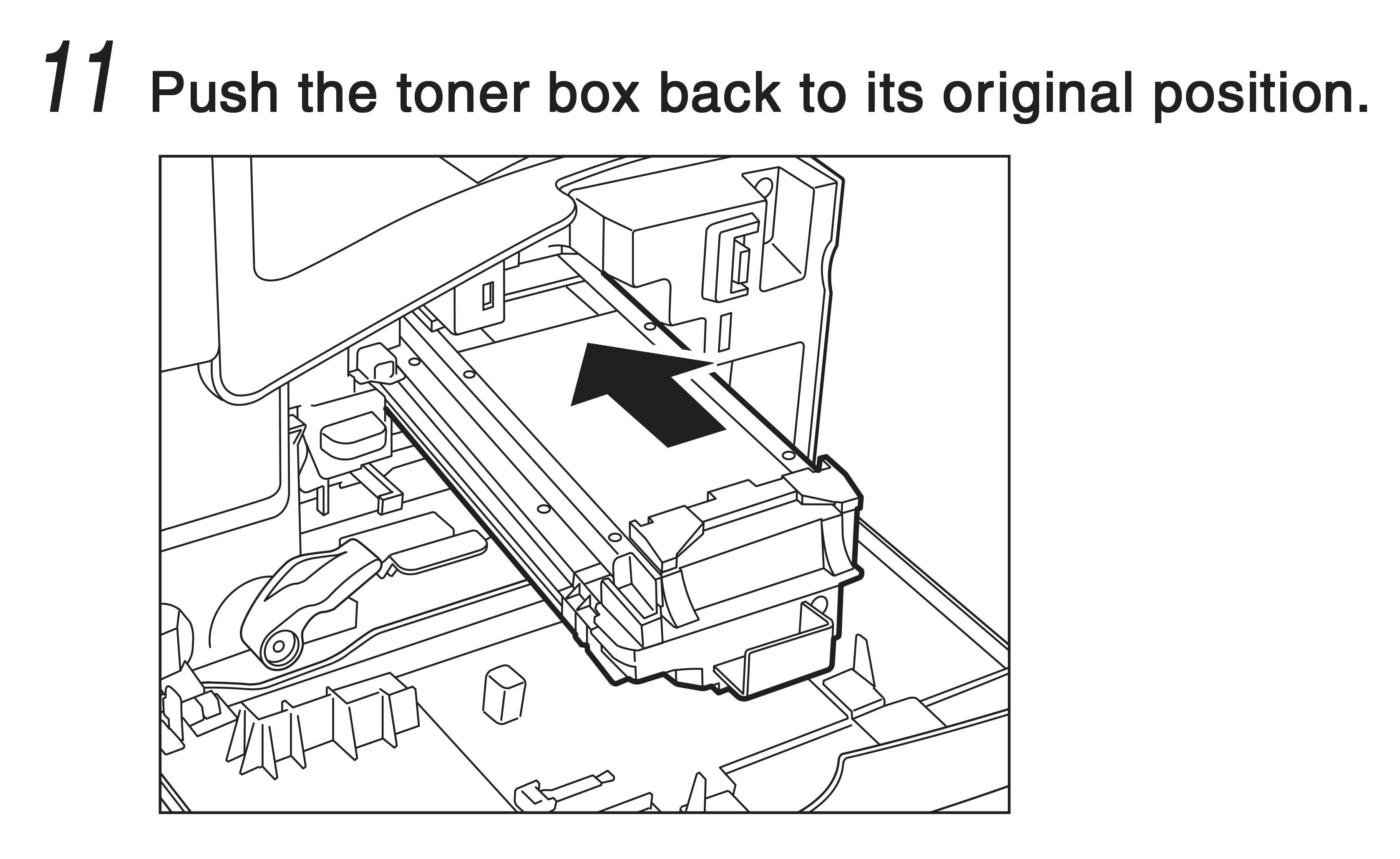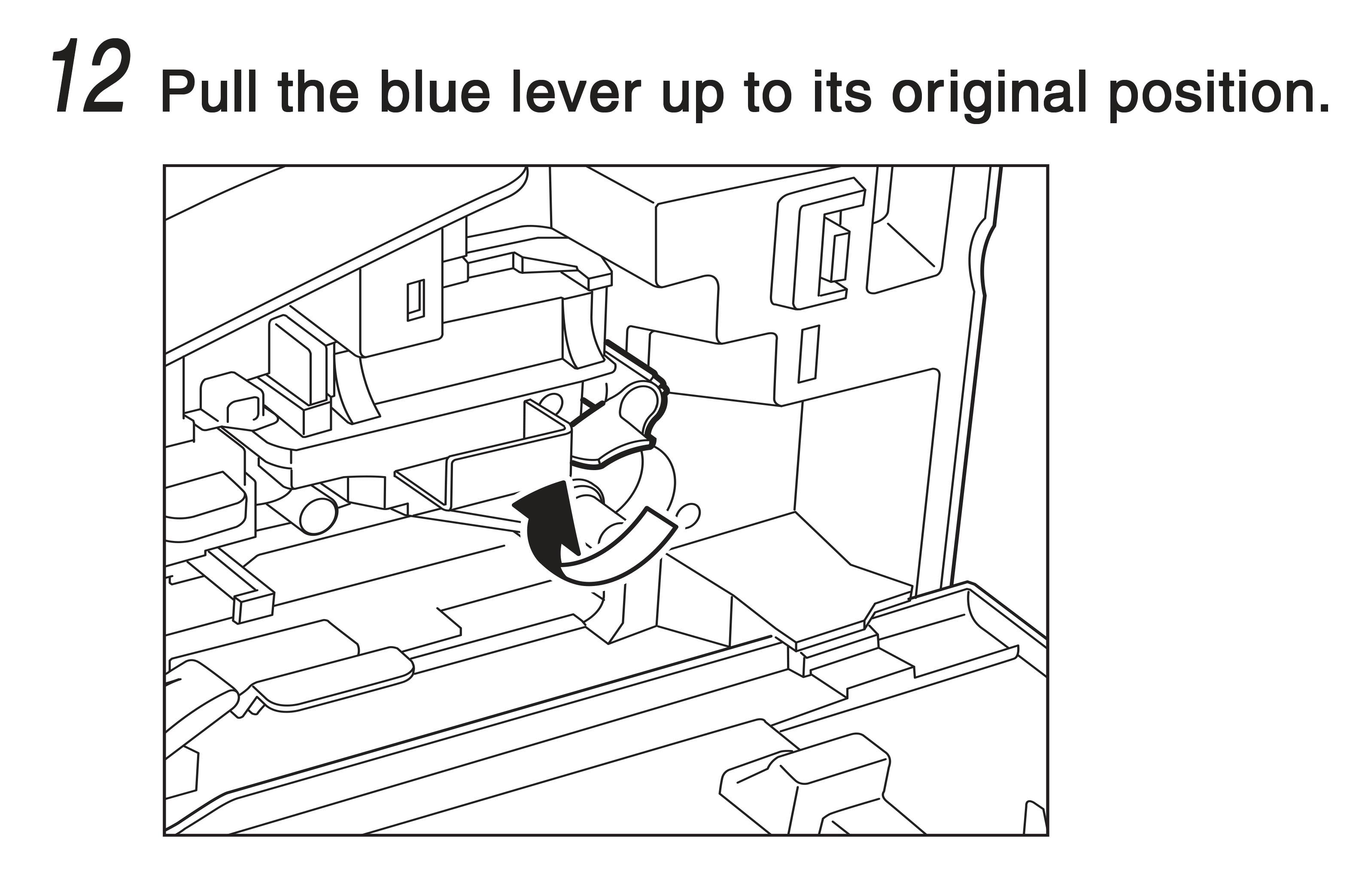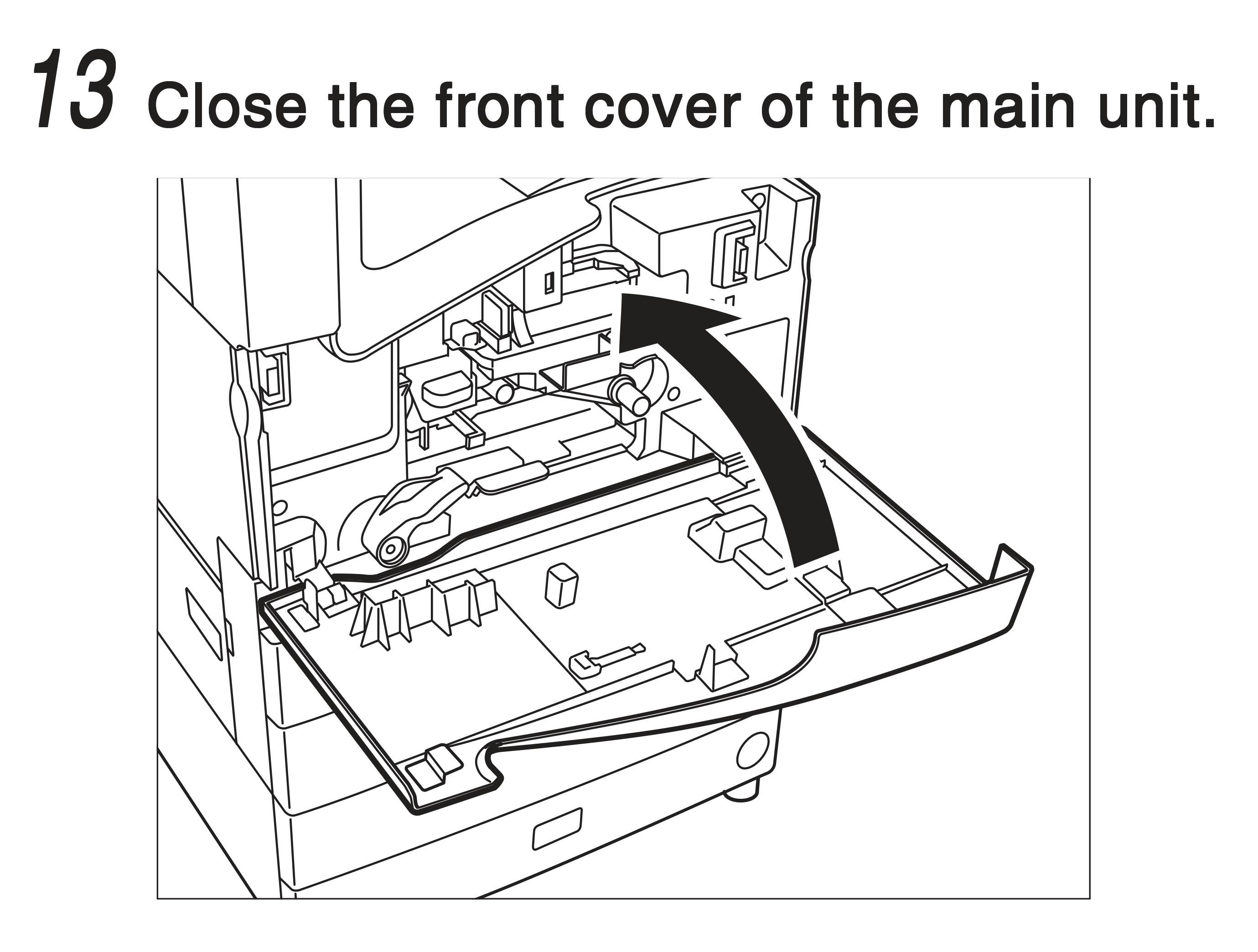Adding Toner to the Canon ImageRunner 2200
IMPORTANT
- Use only the toner cartridge recommended for use on this machine.
- Never add more than one toner cartridge.
- Add toner soon after the <Add toner.> message is displayed.
NOTE
- When the <Add toner.> message appears, approximately 300 prints can still be made (A4-size Canon Standard Chart). However, since this number may vary depending upon the original, it is recommended that toner be added as soon as possible.
- You can check how to add toner by pressing “Previous” or “Next” from the screen.
- If the toner runs out during a print job, the remaining prints are made after you add toner.